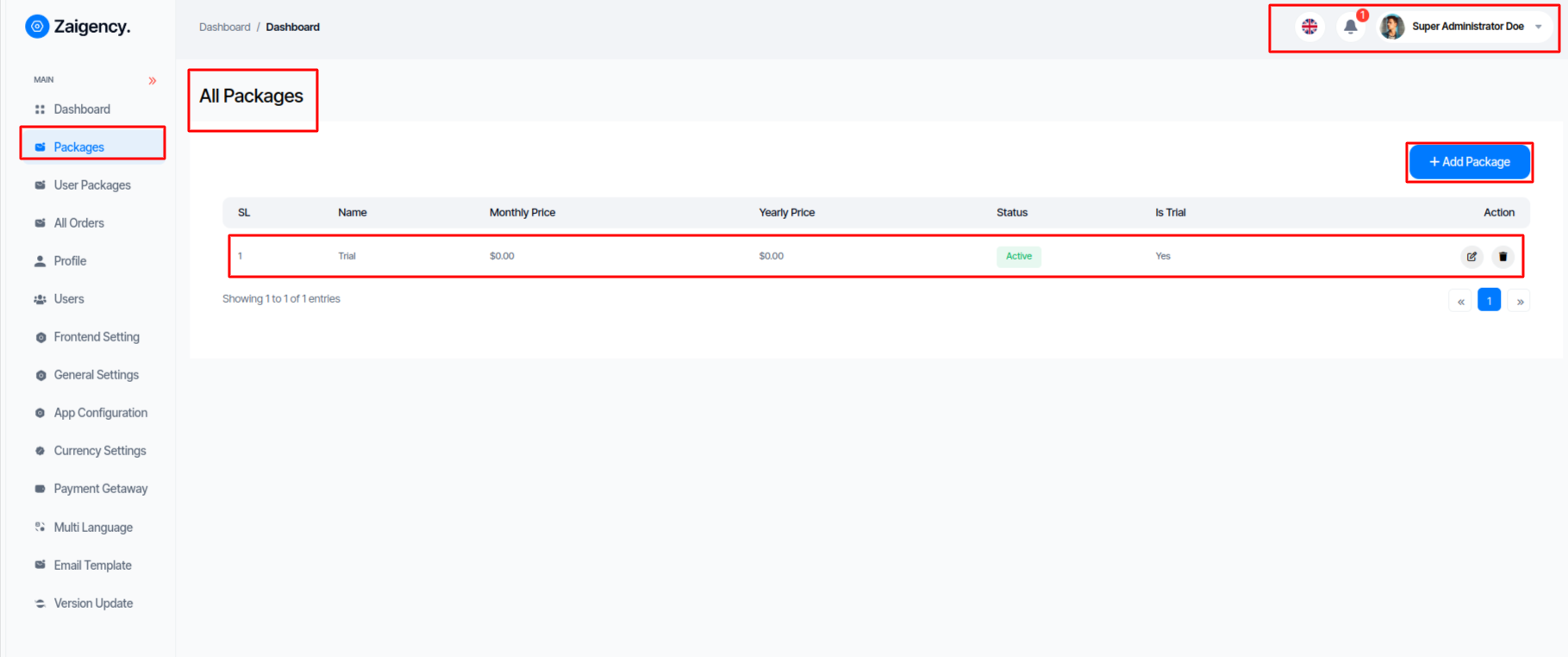Super Admin Account Activities¶
Dashboard¶
Super Admin can Show
- Total User
- Total Customer
- Total Subscriptions
- Total Monthly Recurring Revenue
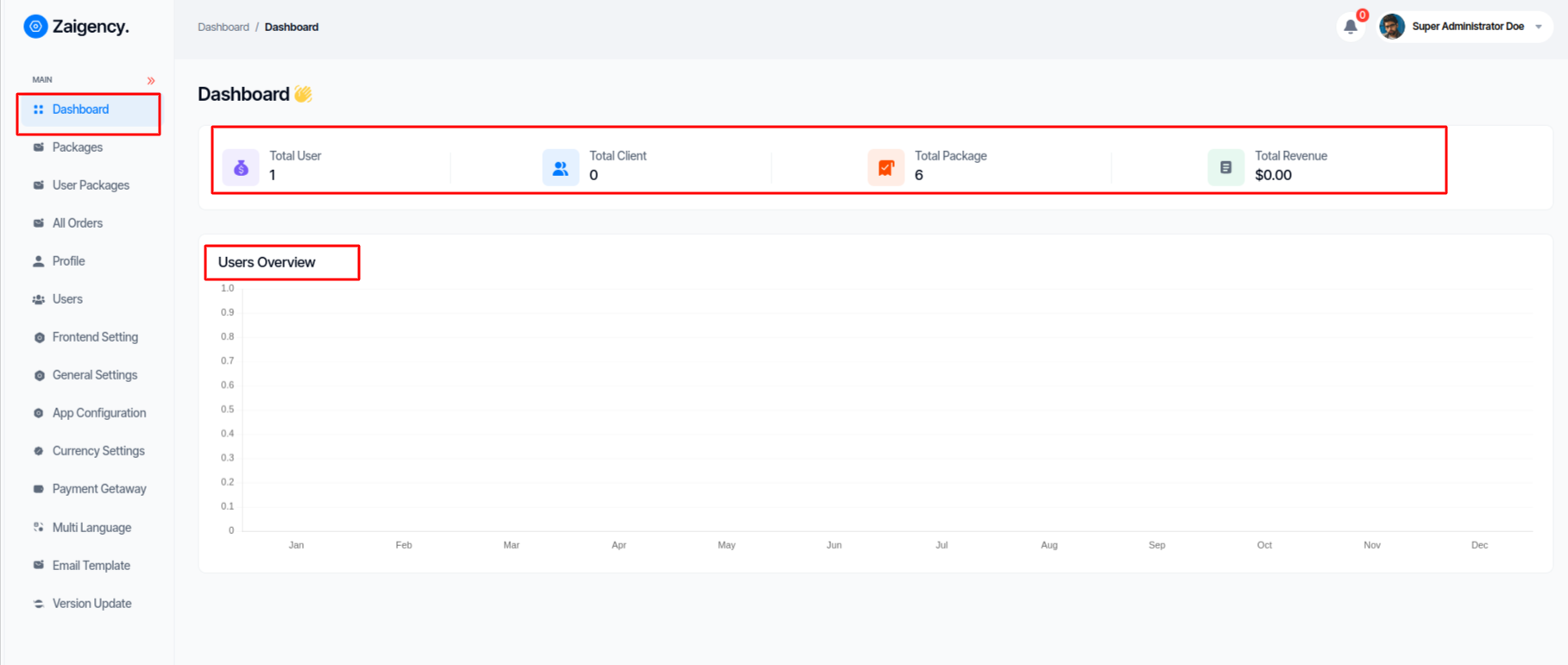
Packages¶
- Super Admin can add, edit and delete packages as per his wish from this panel. Or you can see the list of all packages
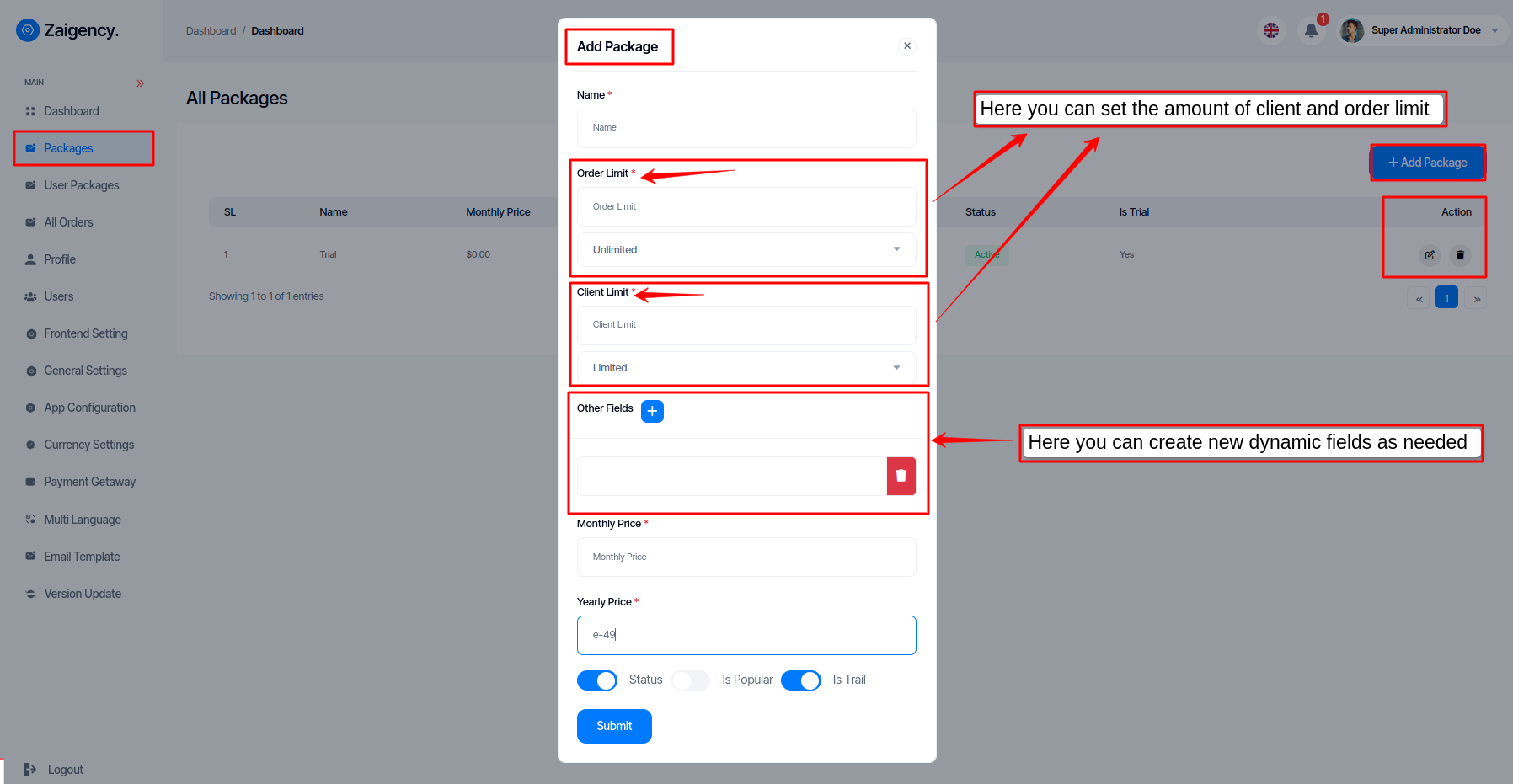
User Packages¶
- Super Admin can assign user to different packages as per his wish from this panel
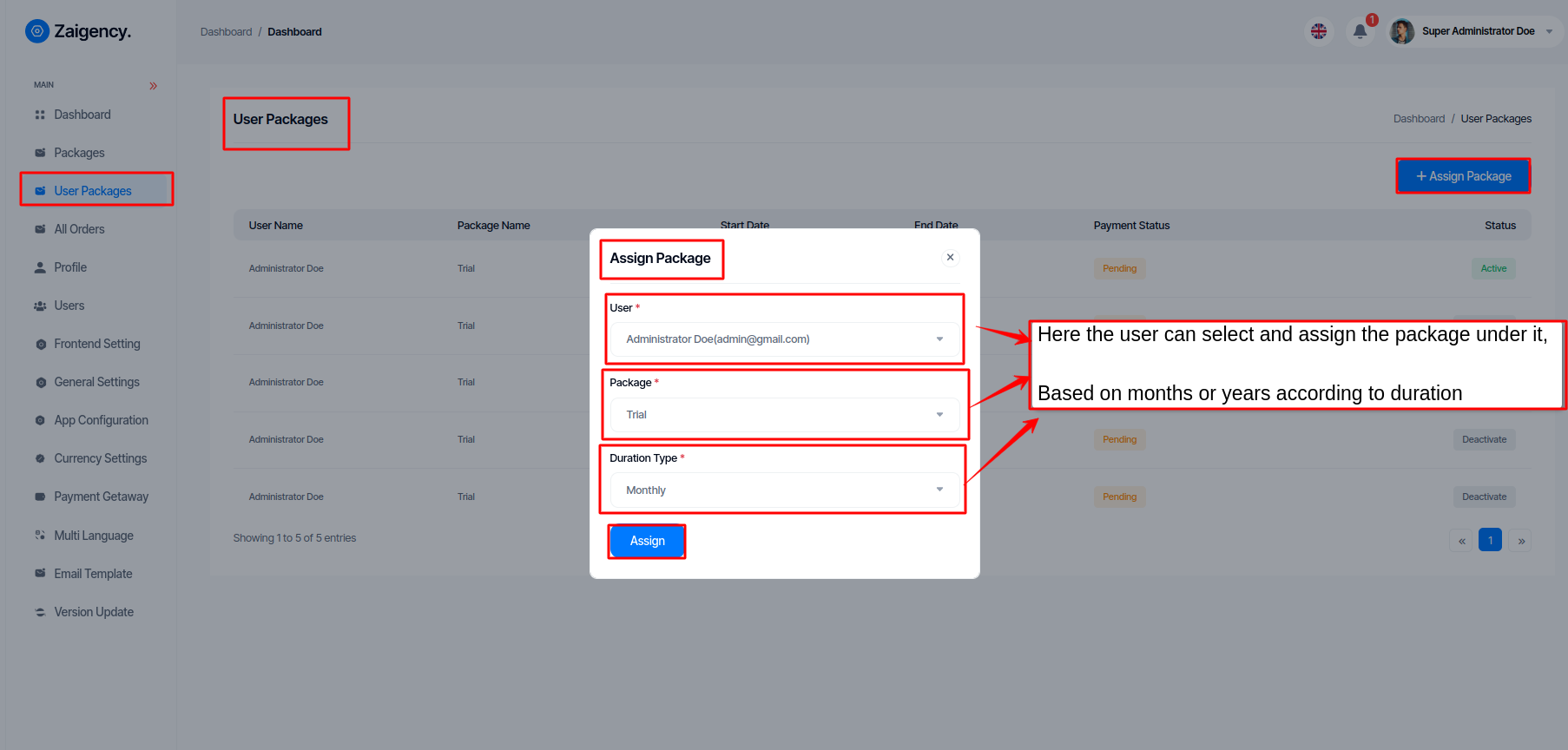
All Order¶
- In this panel super admin can see all check out or plan purchase history.
- You can see all the information of the order in five steps, and if you click on their slip download, view button you can see them
-
If you click on edit button you can pay or cancel the pending orders. Or you can see all that information in these steps:
-
All Orders history
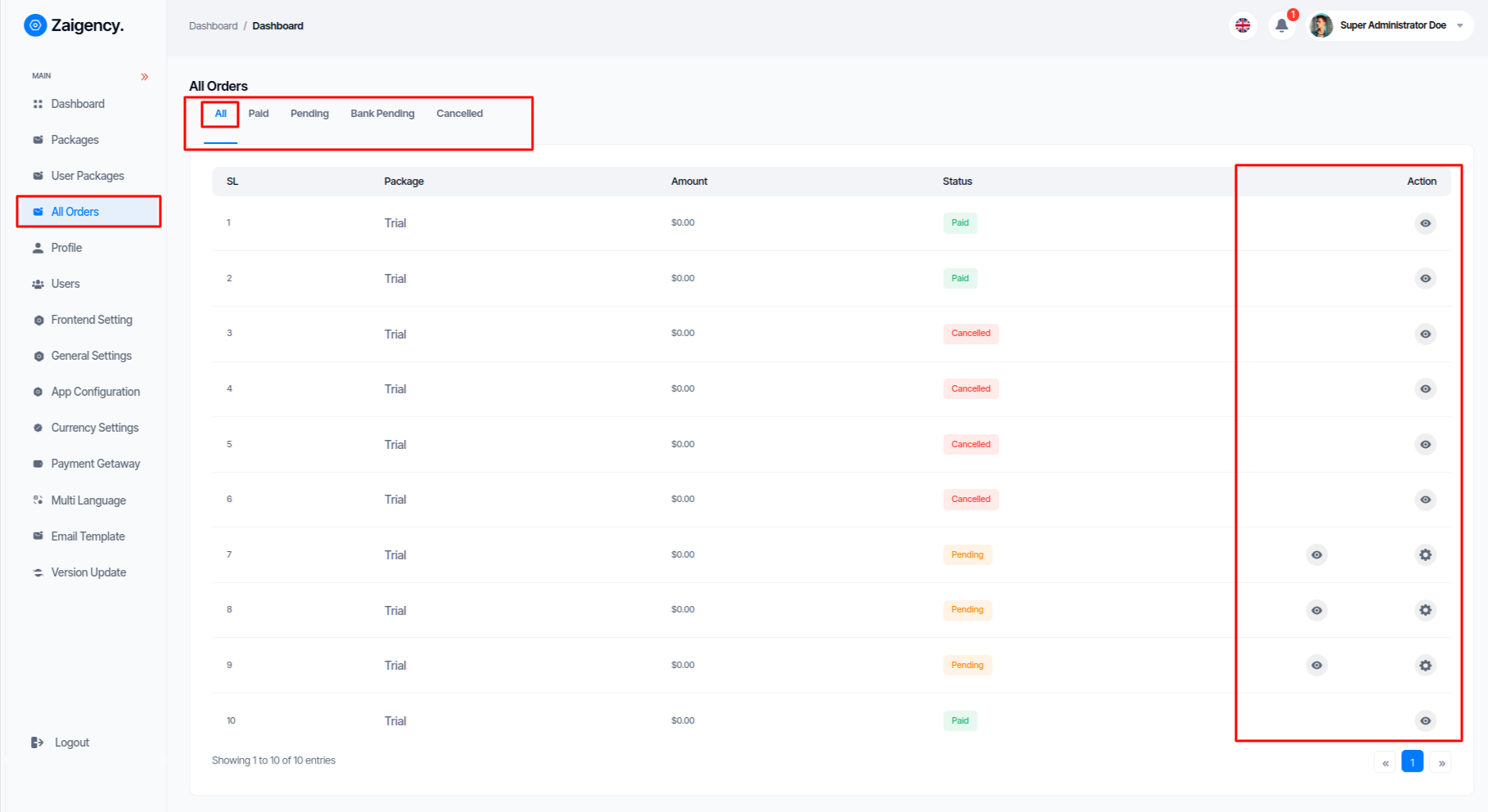
- All Orders paid history
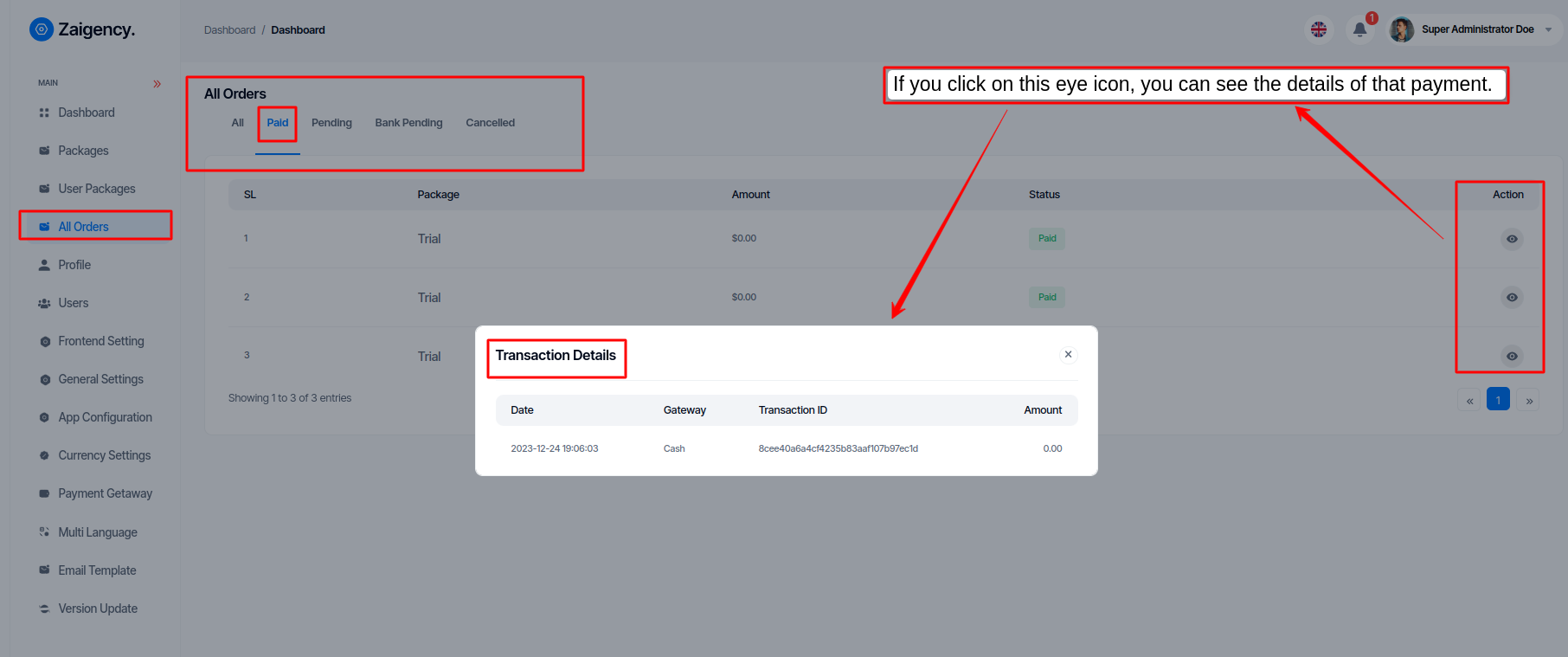
- All Orders pending history
If you click on this setting icon, the setting icon will appear only for those pending payments.
And this Khan can change the payment status
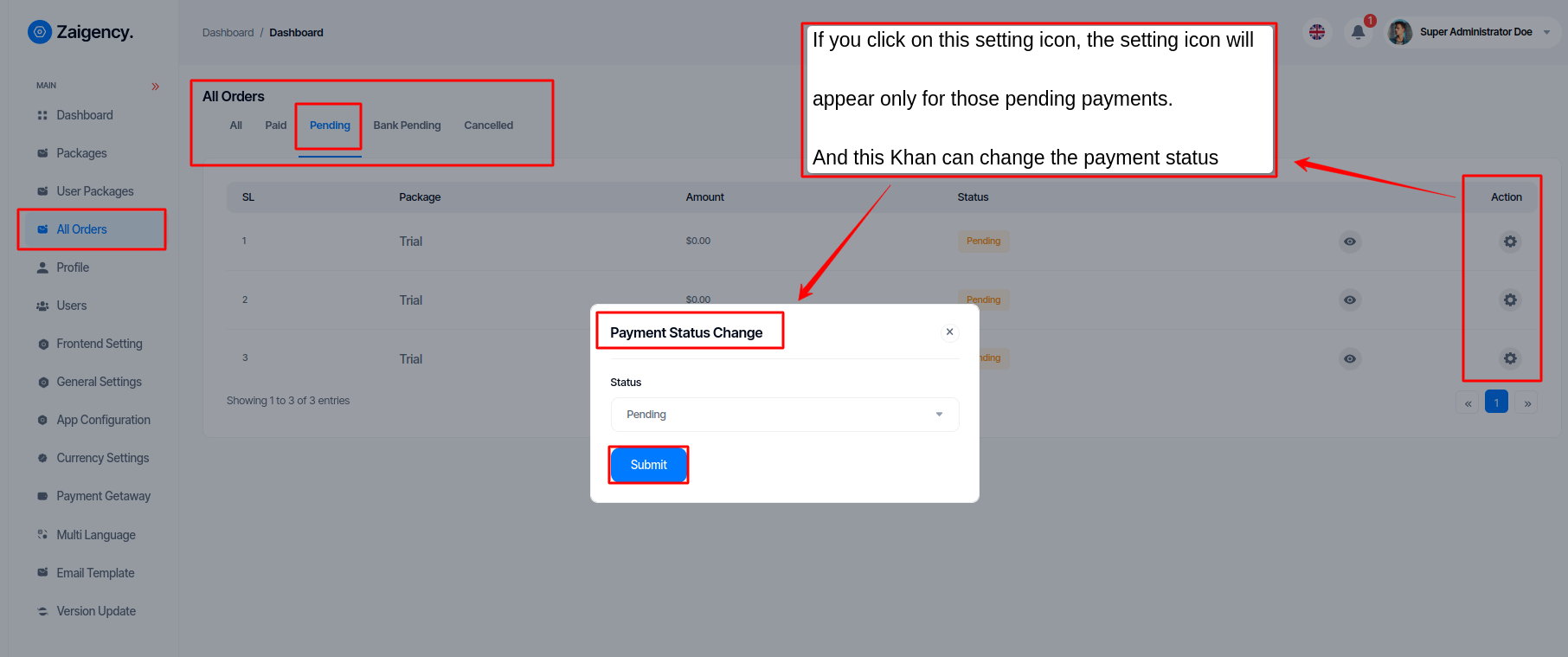
- All Orders bank pending history
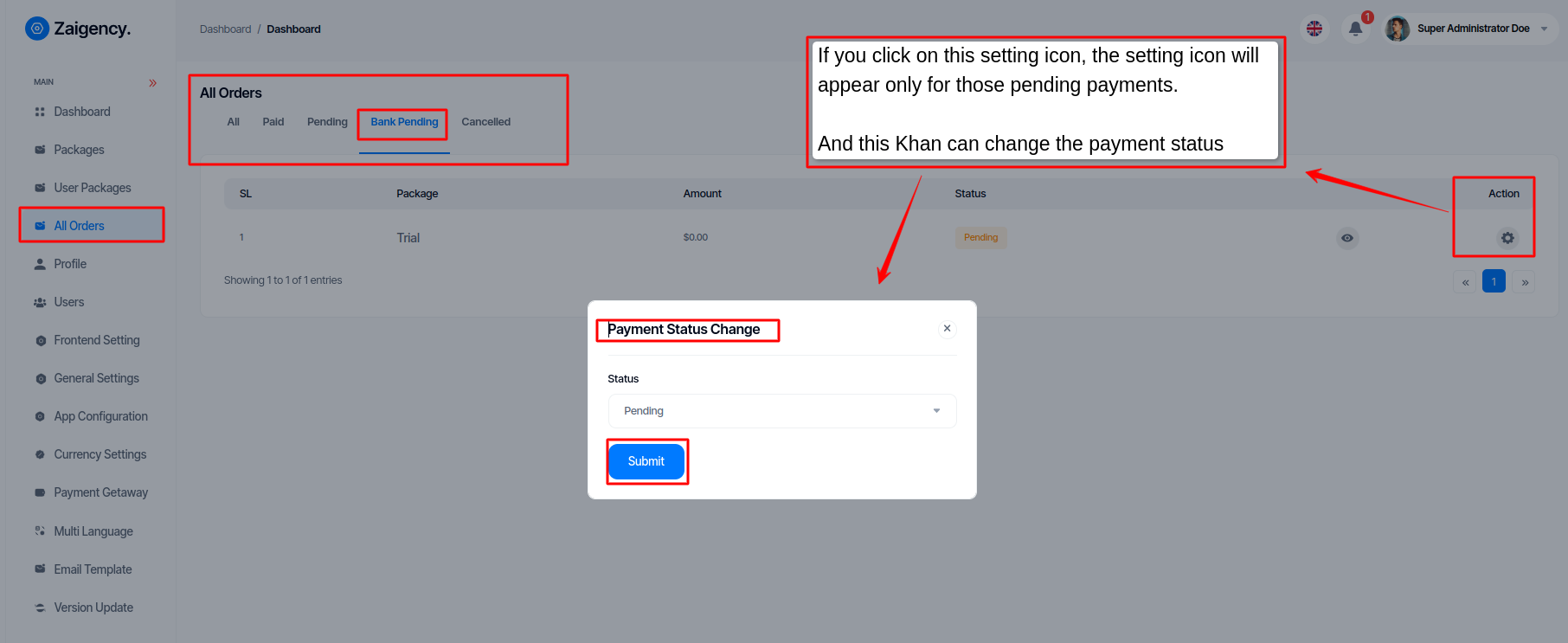
- All Orders cancel history
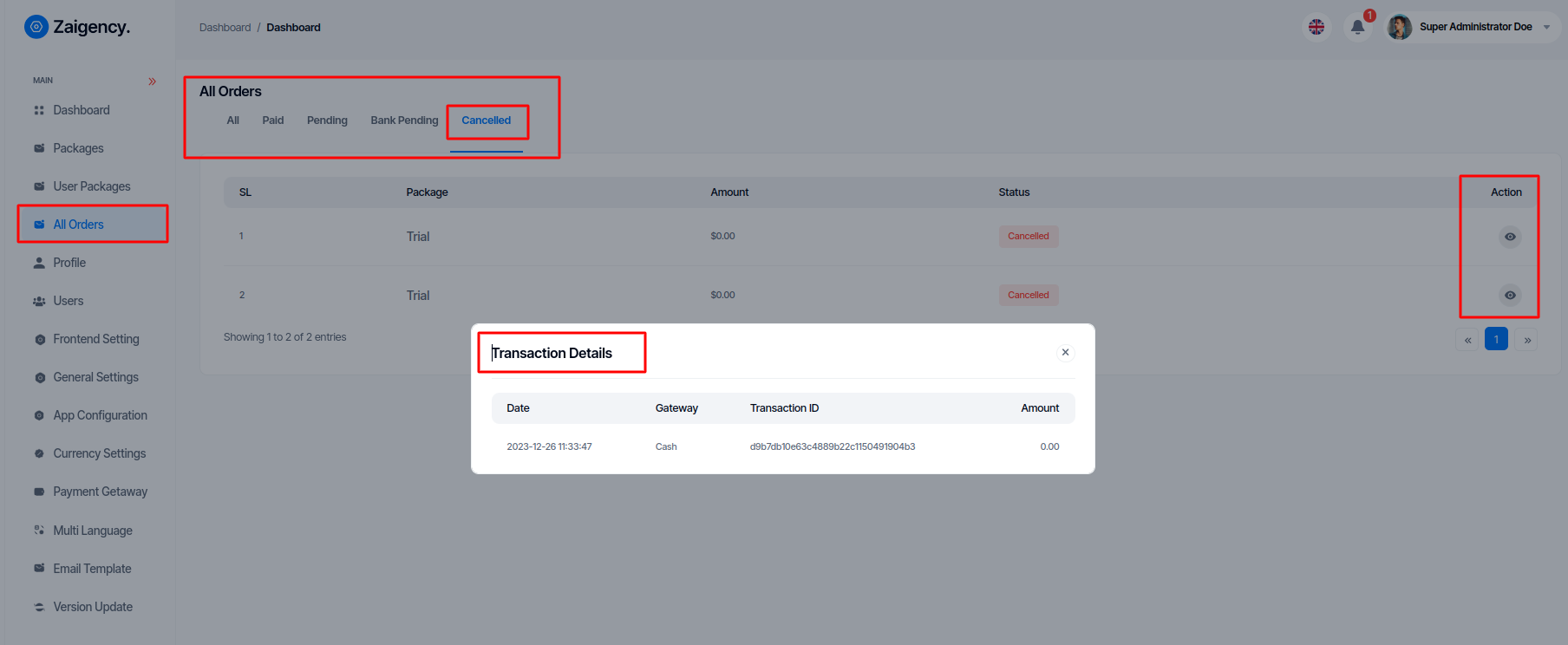
Profile¶
Super Admin can edit all their profile information or change their profile from this menu bar.
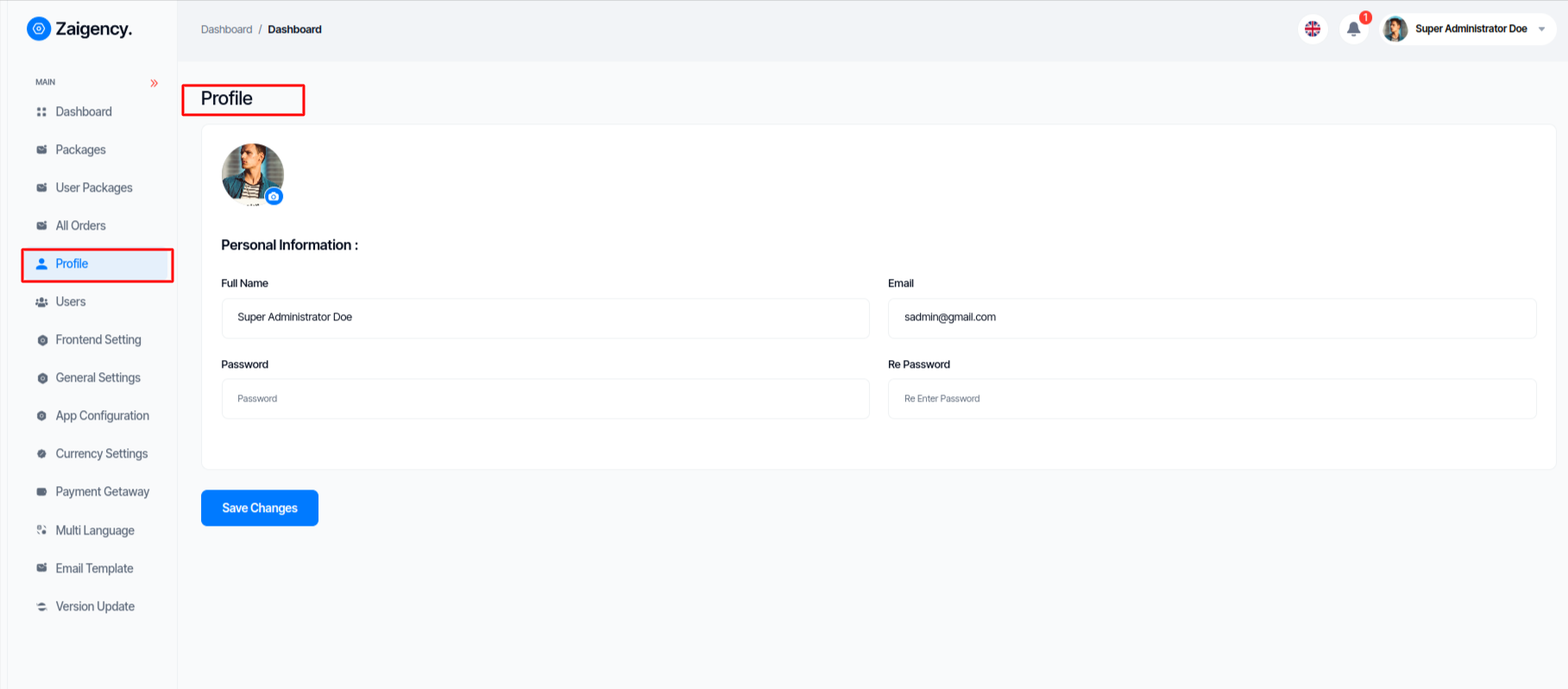
Users¶
The user can see the list of admins under him from this panel, and if he clicks on "action" he can see all the details of that user, he can edit, suspend, delete him.
-
Edit click edit icon
-
Suspend click Cancle icon
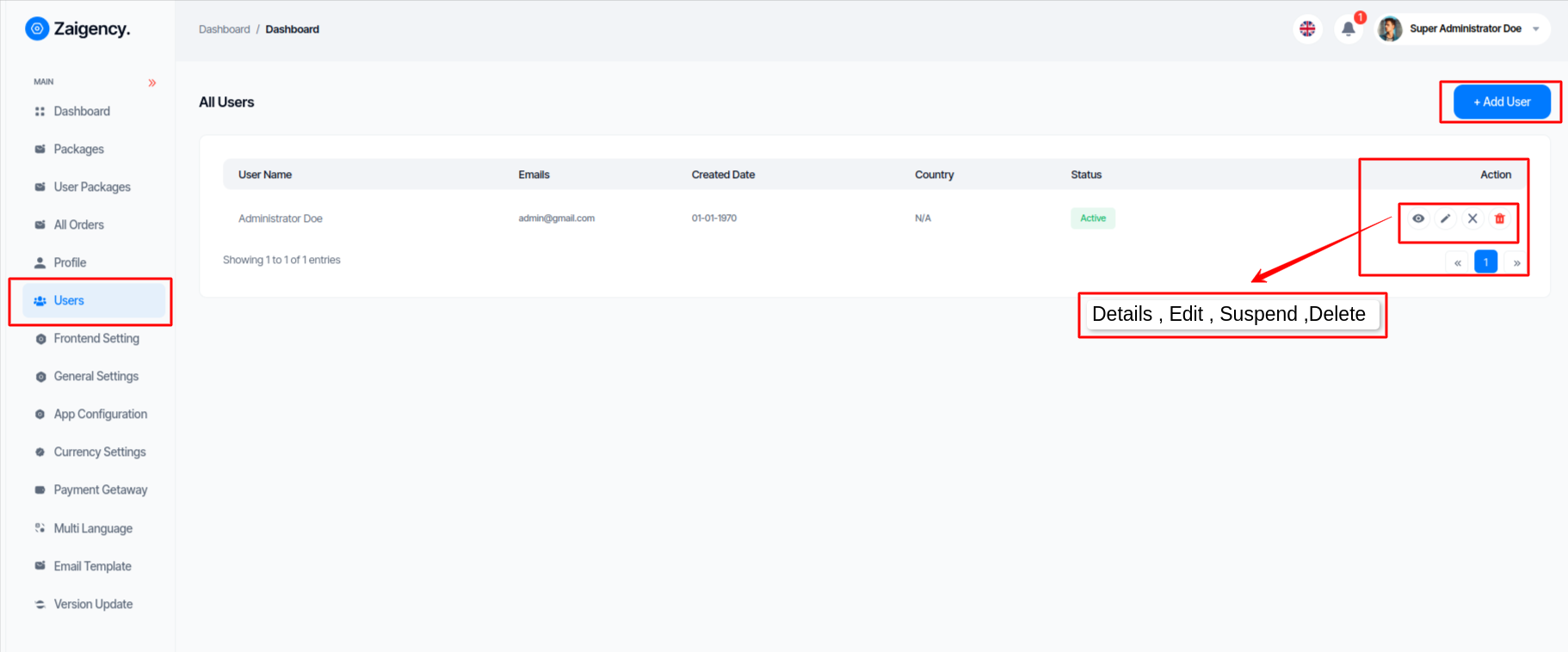
- Add User
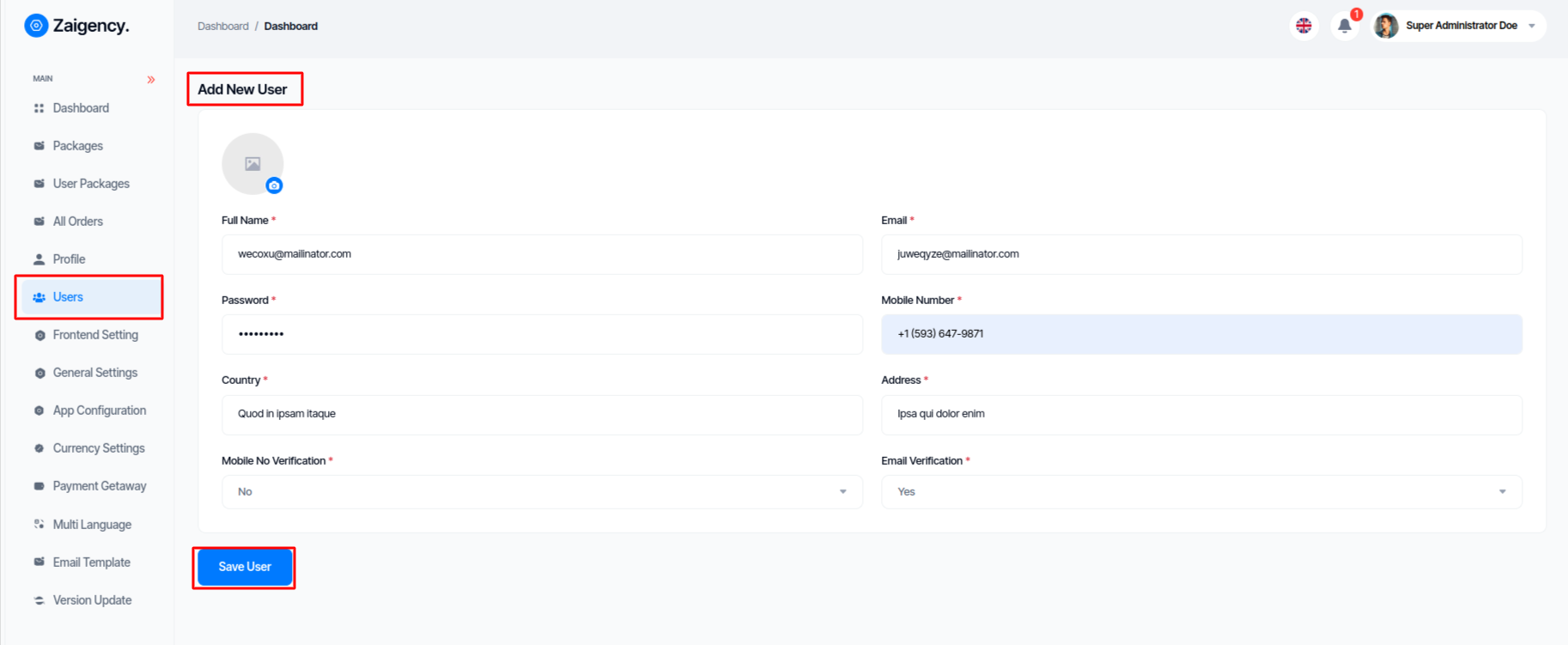
- Details click eya icon
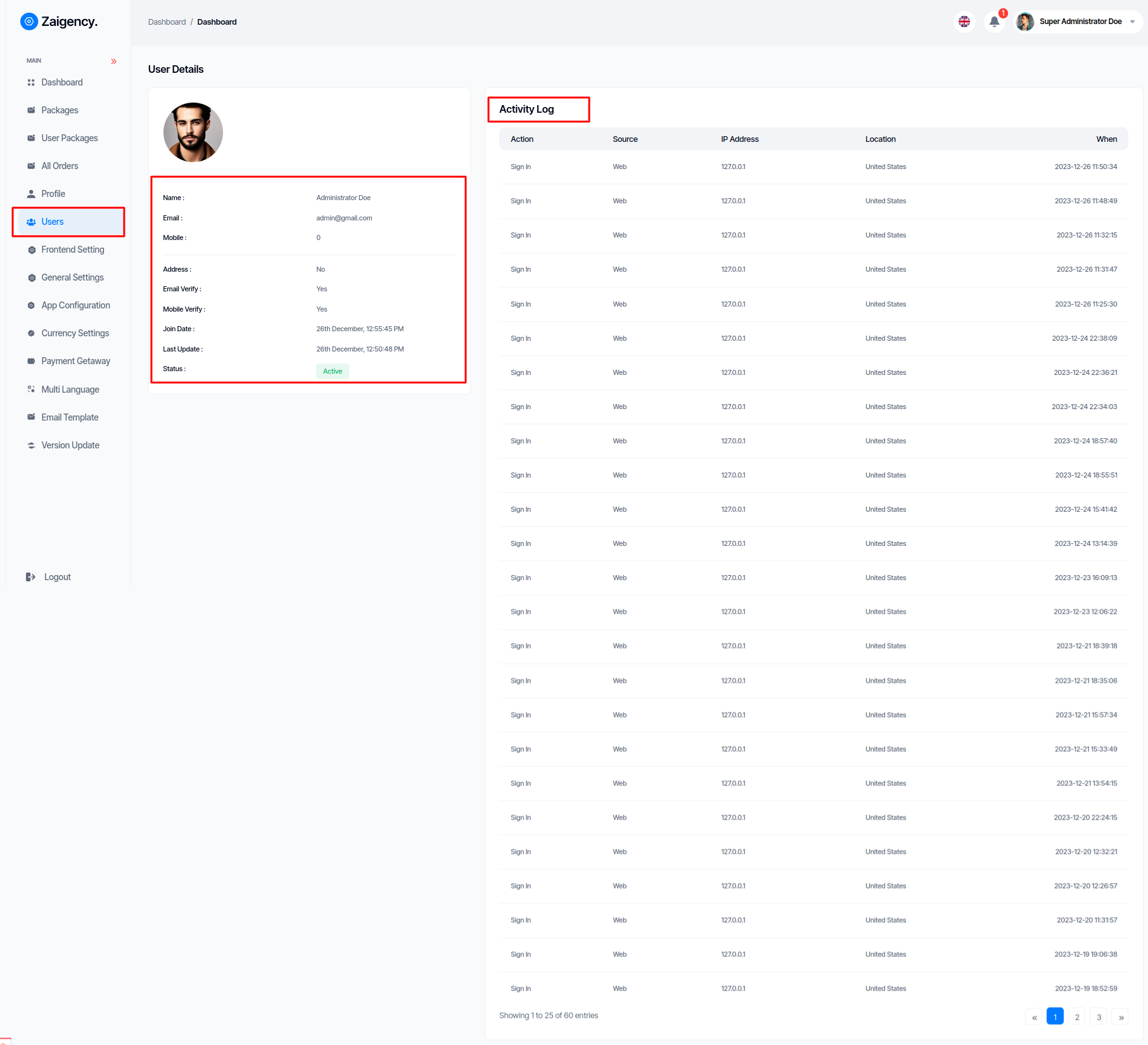
Frontend Settings¶
Frontend Settings¶
Super Admin can update all Meta Keyword,Meta Keyword,Meta Author,Meta Description,Facebook link,Twitter Link,Linkedin link,Skype Link
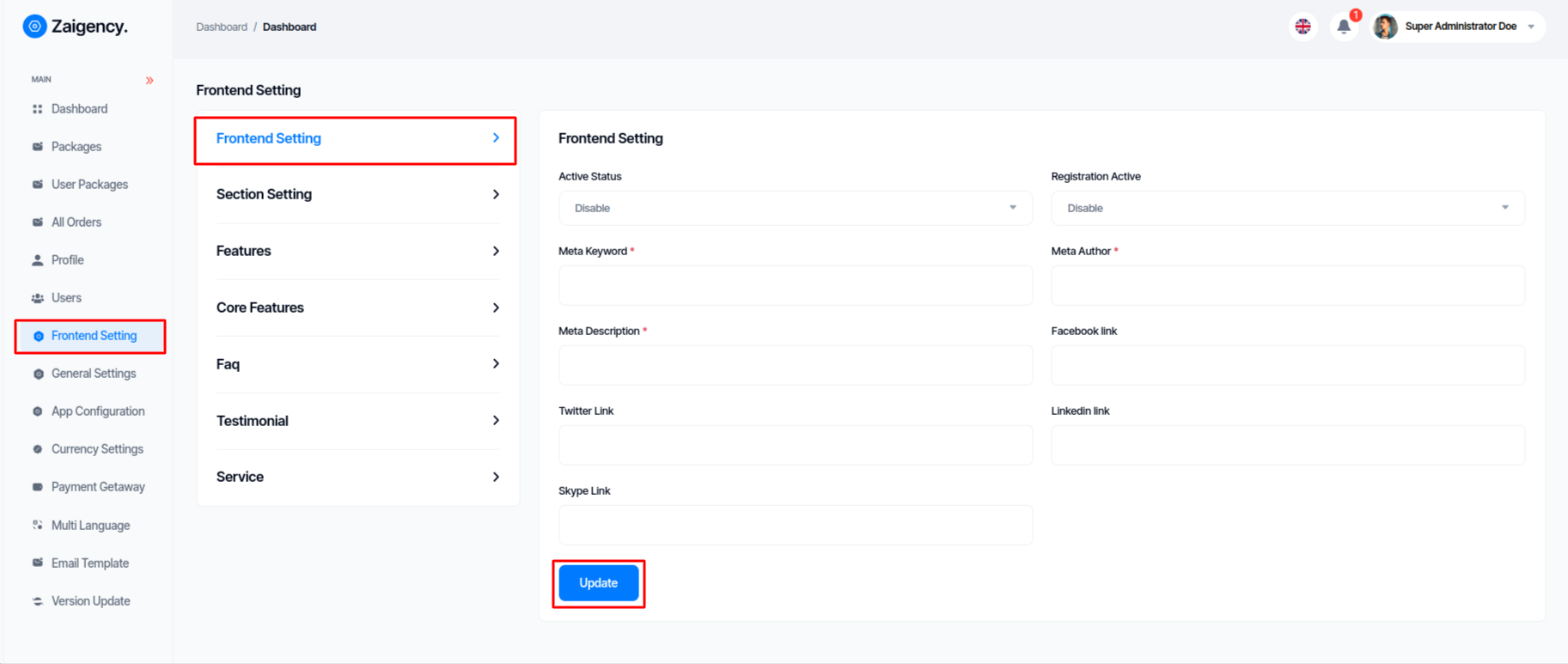
Section Settings¶
Super Admin can update all Frontend Section Title, Page Title , Description , Image
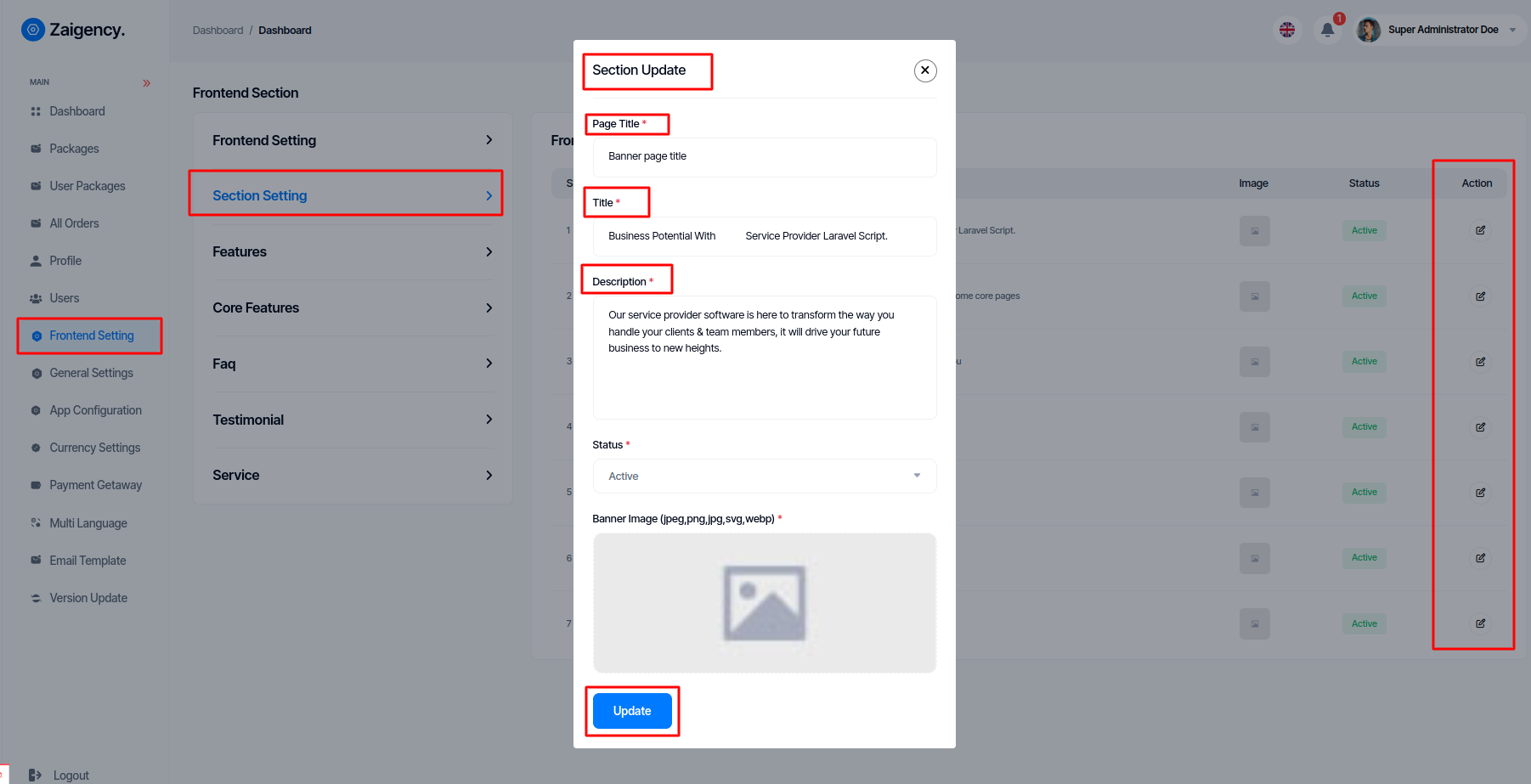
Features¶
Super Admin can add, edit and delete Features as per his wish from this panel. Or you can see the list of all Features.
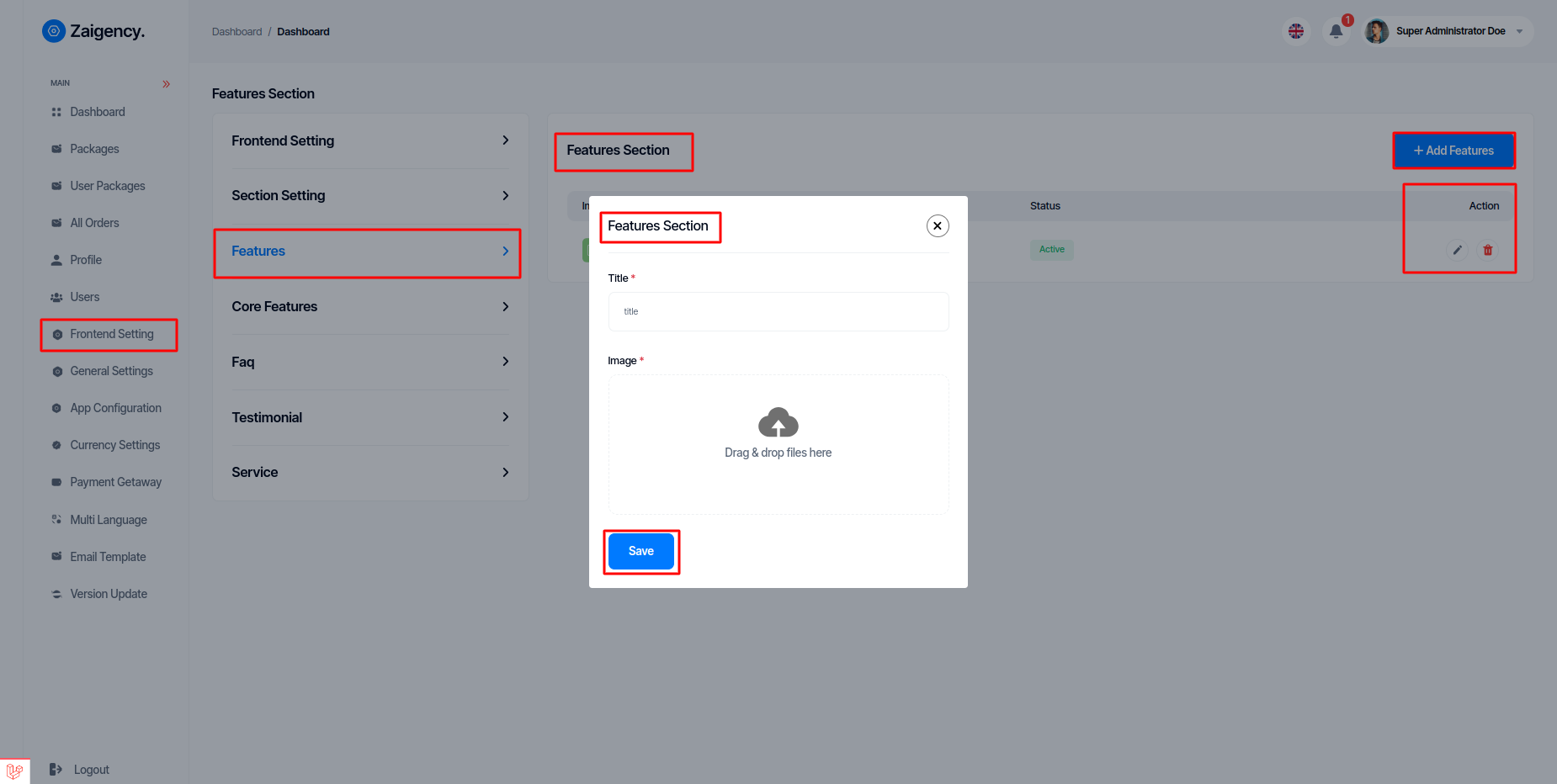
Core Features¶
Super Admin can add, edit and delete Core Features as per his wish from this panel. Or you can see the list of all Core Features.
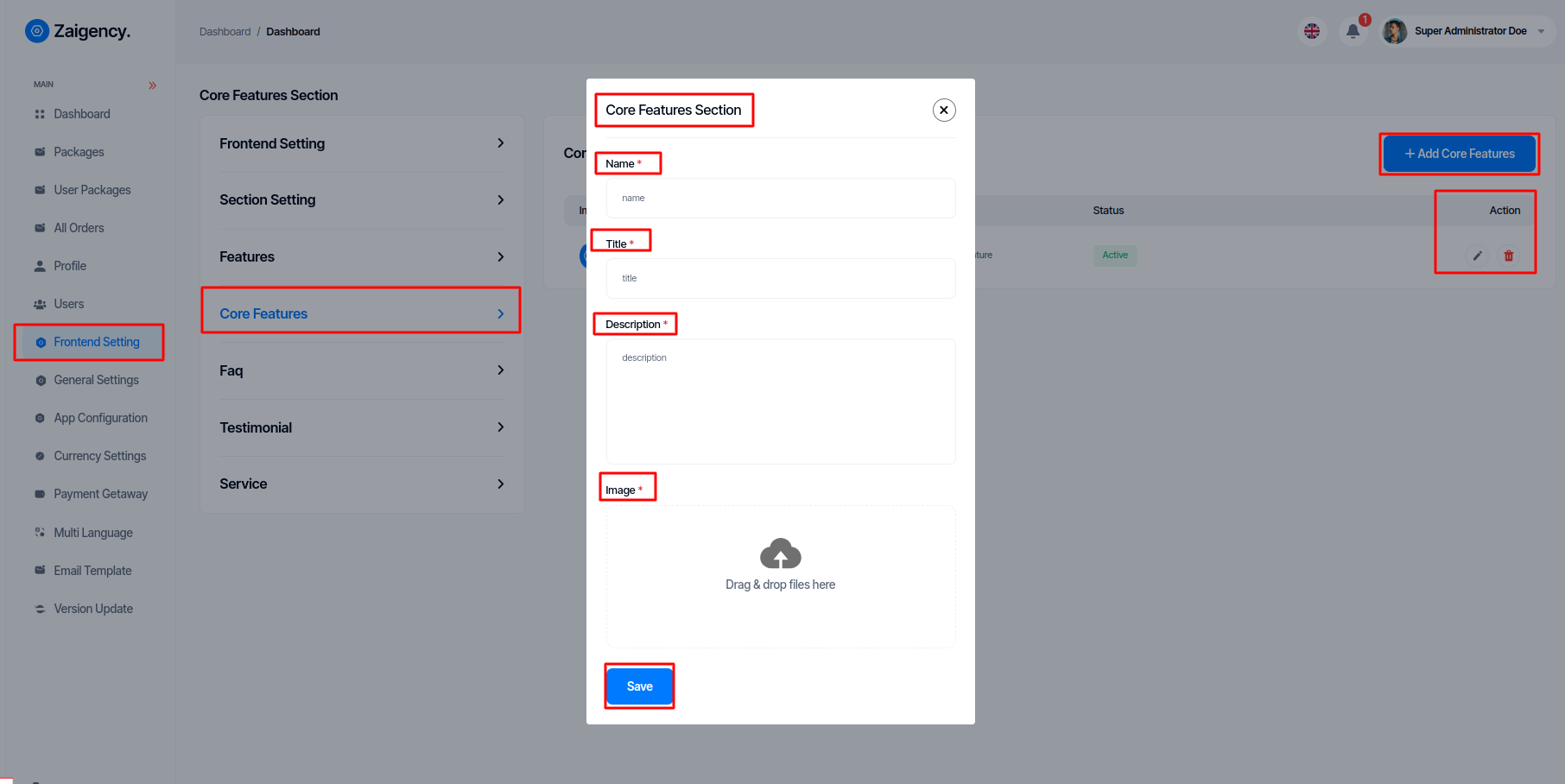
Faq¶
Super Admin can add, edit and delete Faq as per his wish from this panel. Or you can see the list of all Faq.
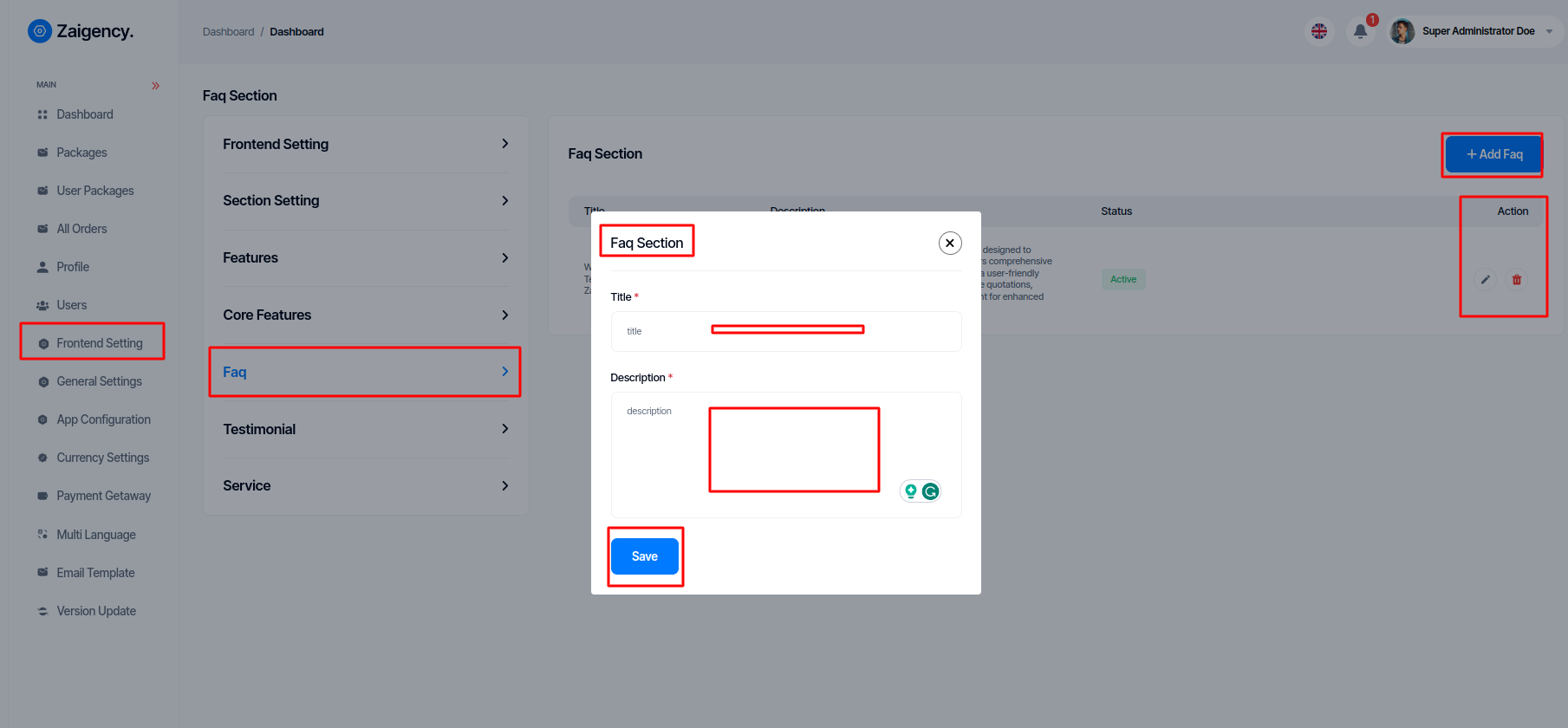
Testimonial¶
Super Admin can add, edit and delete Testimonial as per his wish from this panel. Or you can see the list of all Testimonial
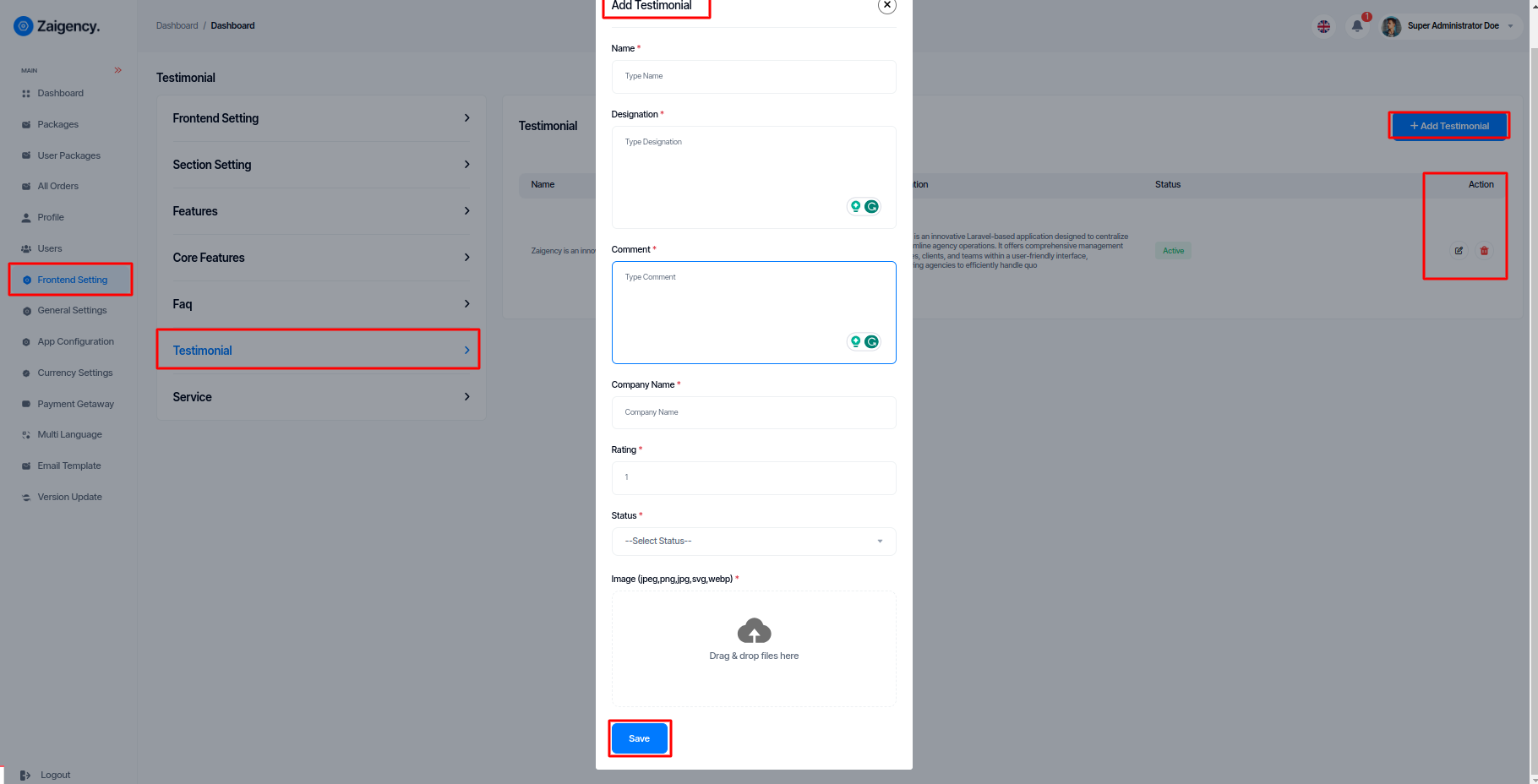
Service¶
Super Admin can add, edit and delete Service as per his wish from this panel. Or you can see the list of all Service
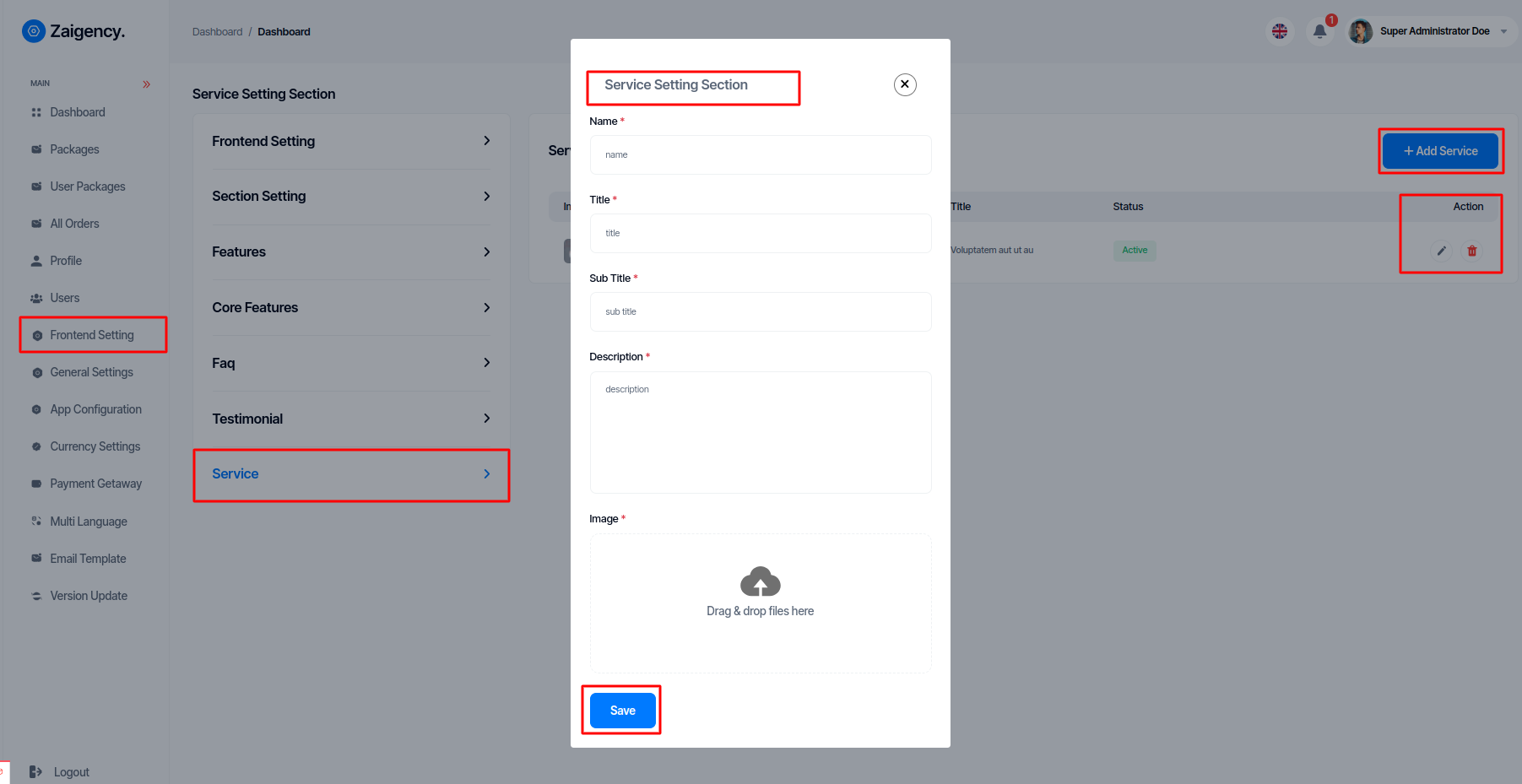
General Settings¶
-
Application Setting¶
Super Admin can manage Application Setting from this menu bar and update for App Name, App Email, App Contact Number, App Location, App Copyright, Developed By, Timezone.
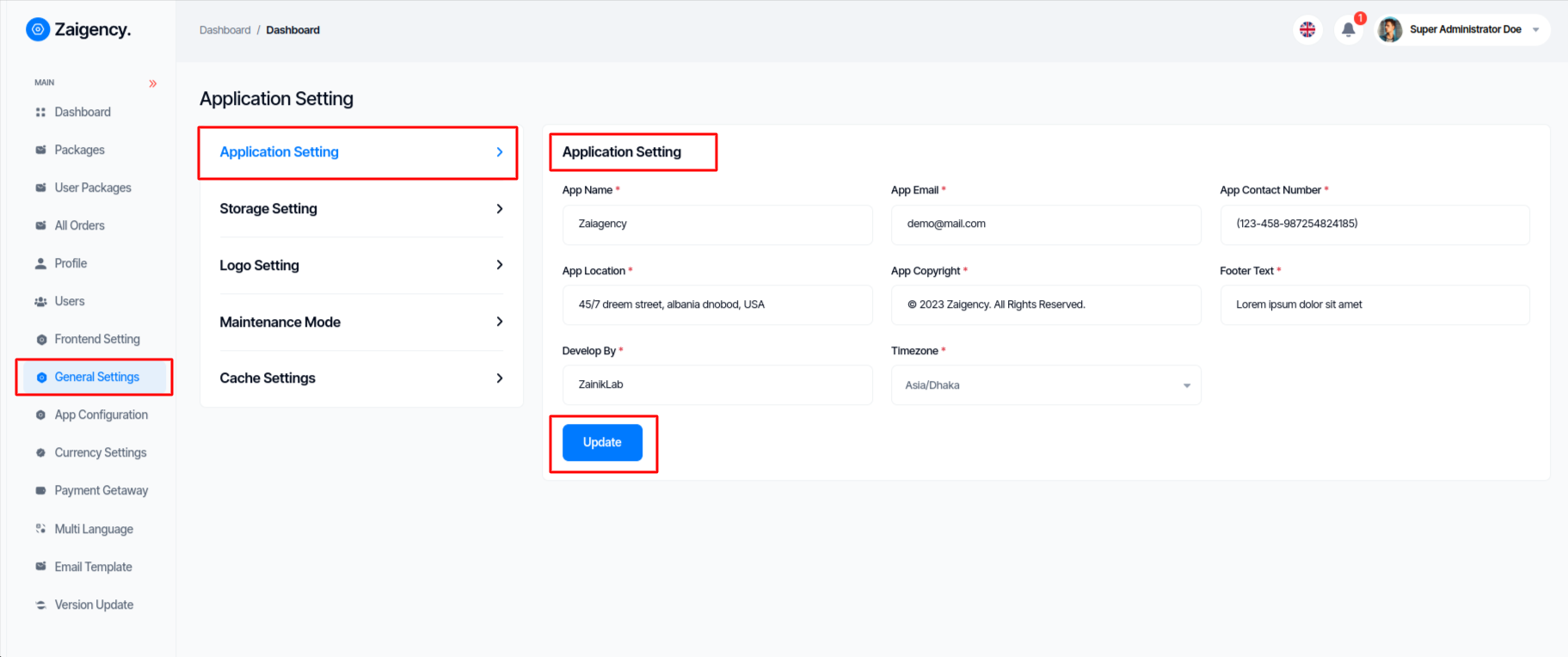
-
Color Settings¶
Super Admin can change basic colors of the website from the Color Setting option.
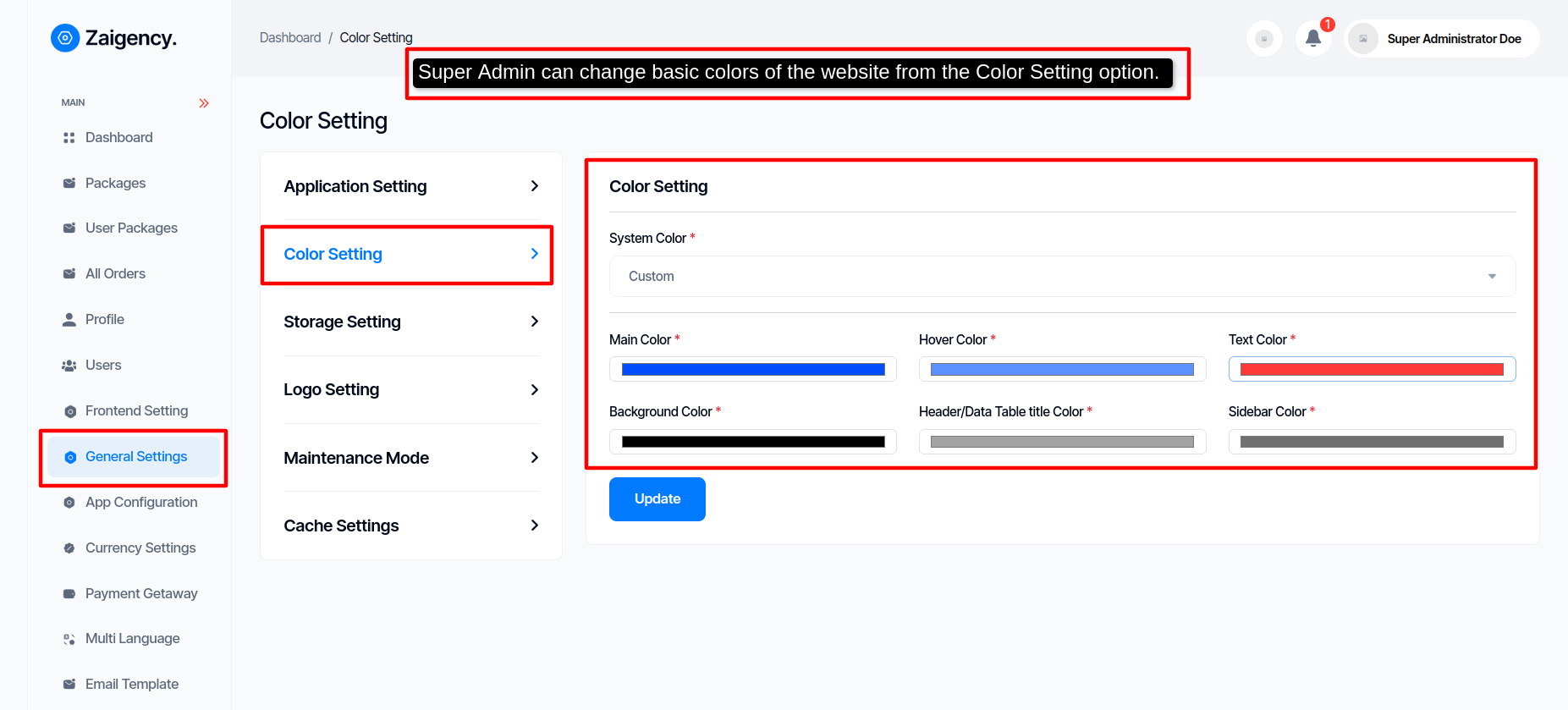
-
Storage Setting¶
Super Admin can manage Storage Setting from this menu bar and update for Public, AWS, Wasabi,Vultr, Digital Ocean(DO).
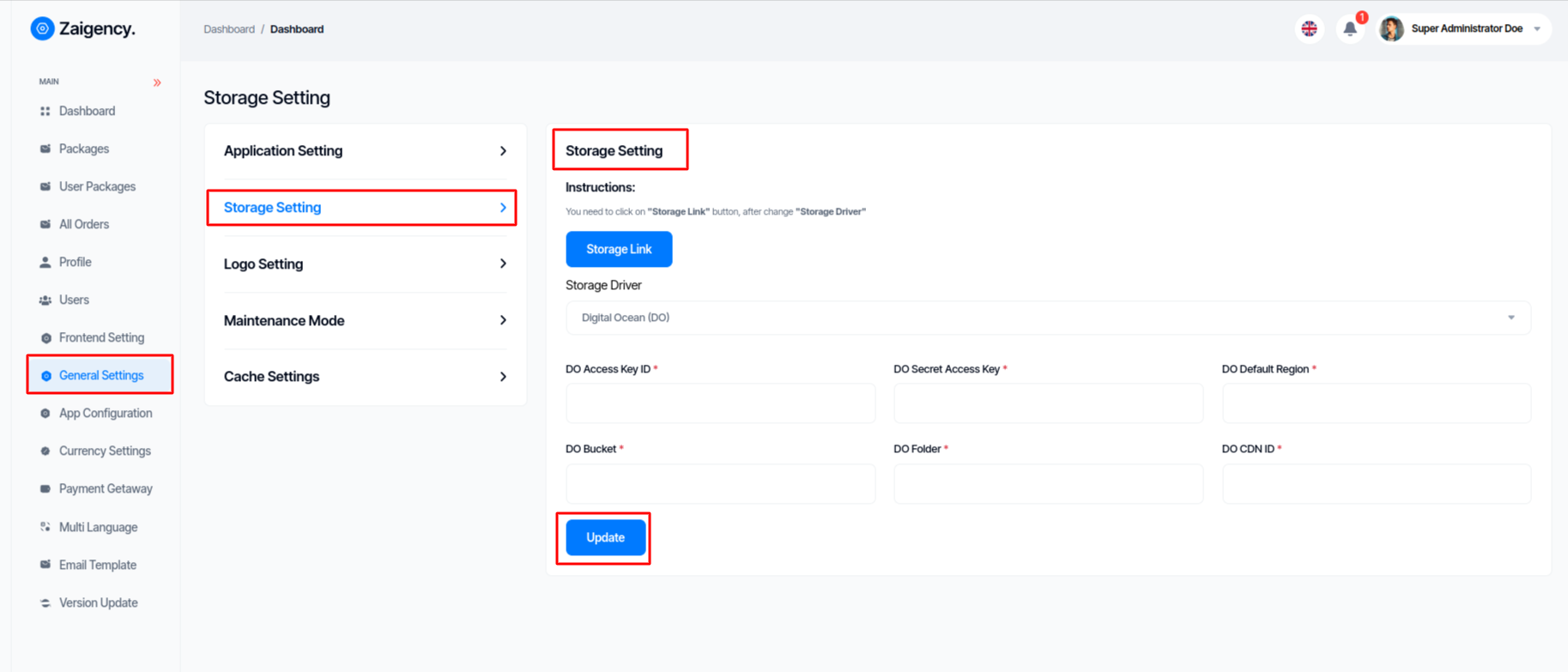
-
Logo Setting¶
Super Admin can manage Site Logo Setting from this menu bar and update for App Preloader, App Logo,App Fav Icon,Login Left Image.
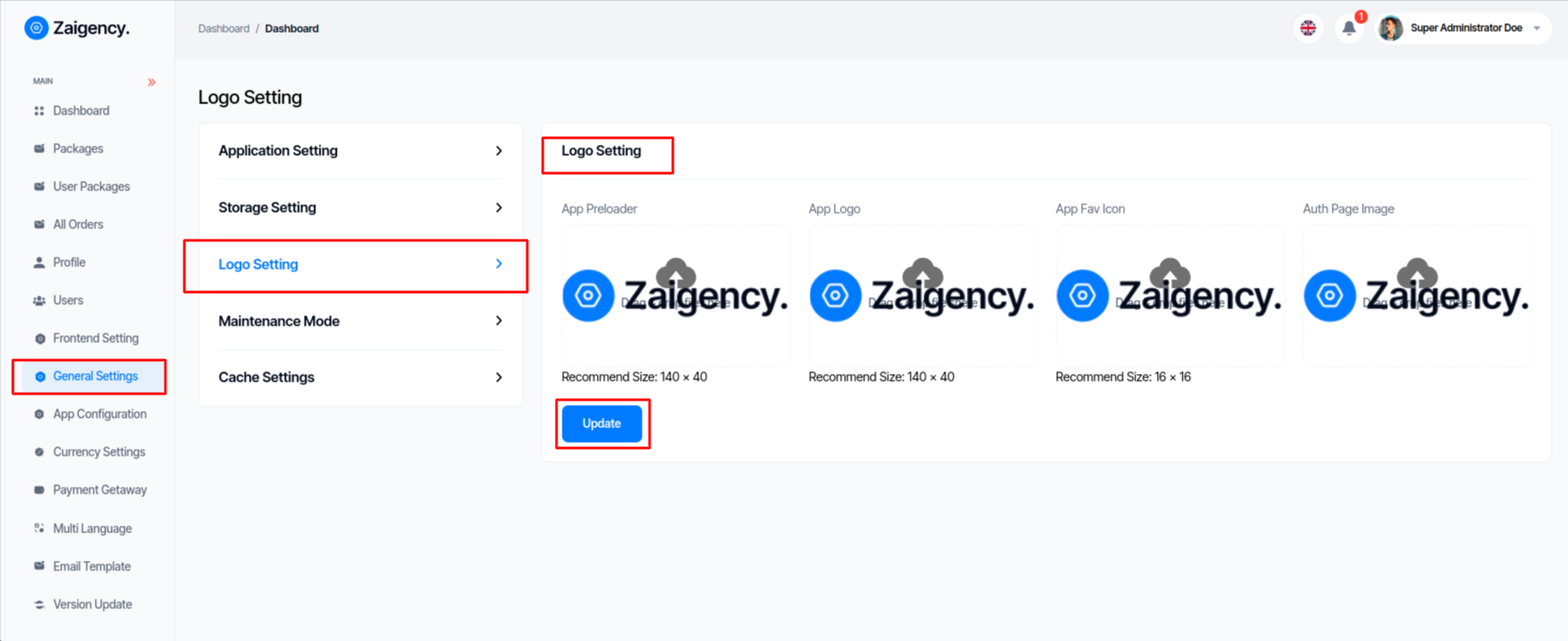
-
Maintenance Mode¶
Super Admin can manage Maintenance Mode from this menu bar and update for Maintenance Mode, Maintenance Mode Secret Key,Maintenance Mode Url.
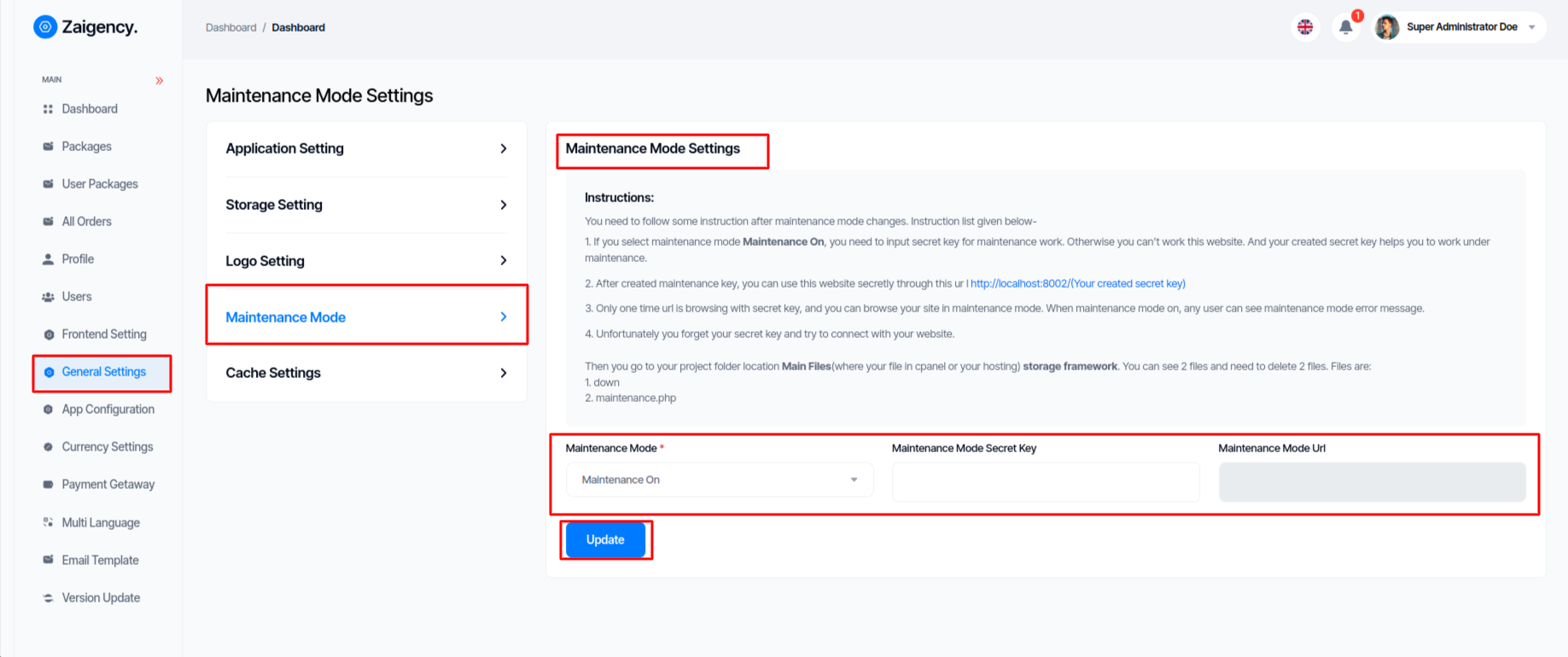
-
Cache Settings¶
Super Admin can manageCache Settings from this menu bar and update.
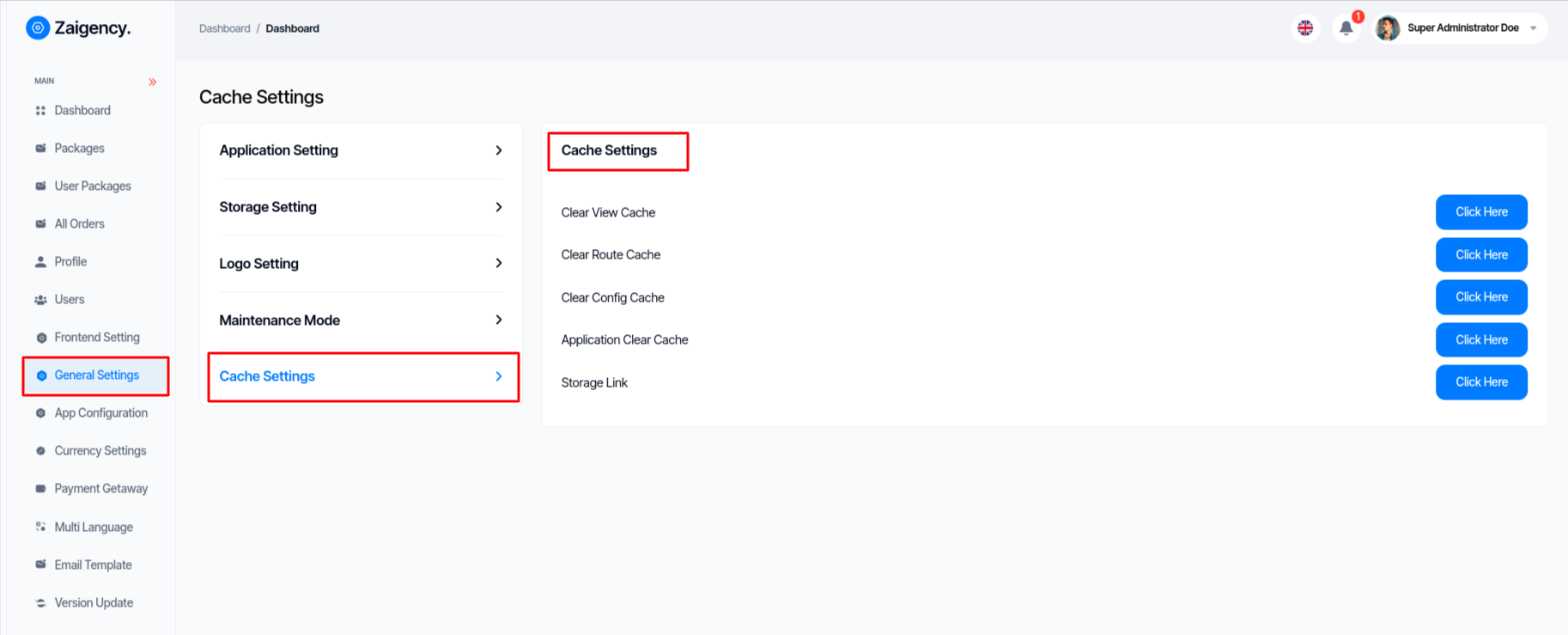
App ConfigConfiguration¶
Super Admin can manage Configuration Setting this menu bar and update and configure for E-mail credentials status,Google Analytics,Cookie Consent,Preloader,Show Language Switcher,App Debug.
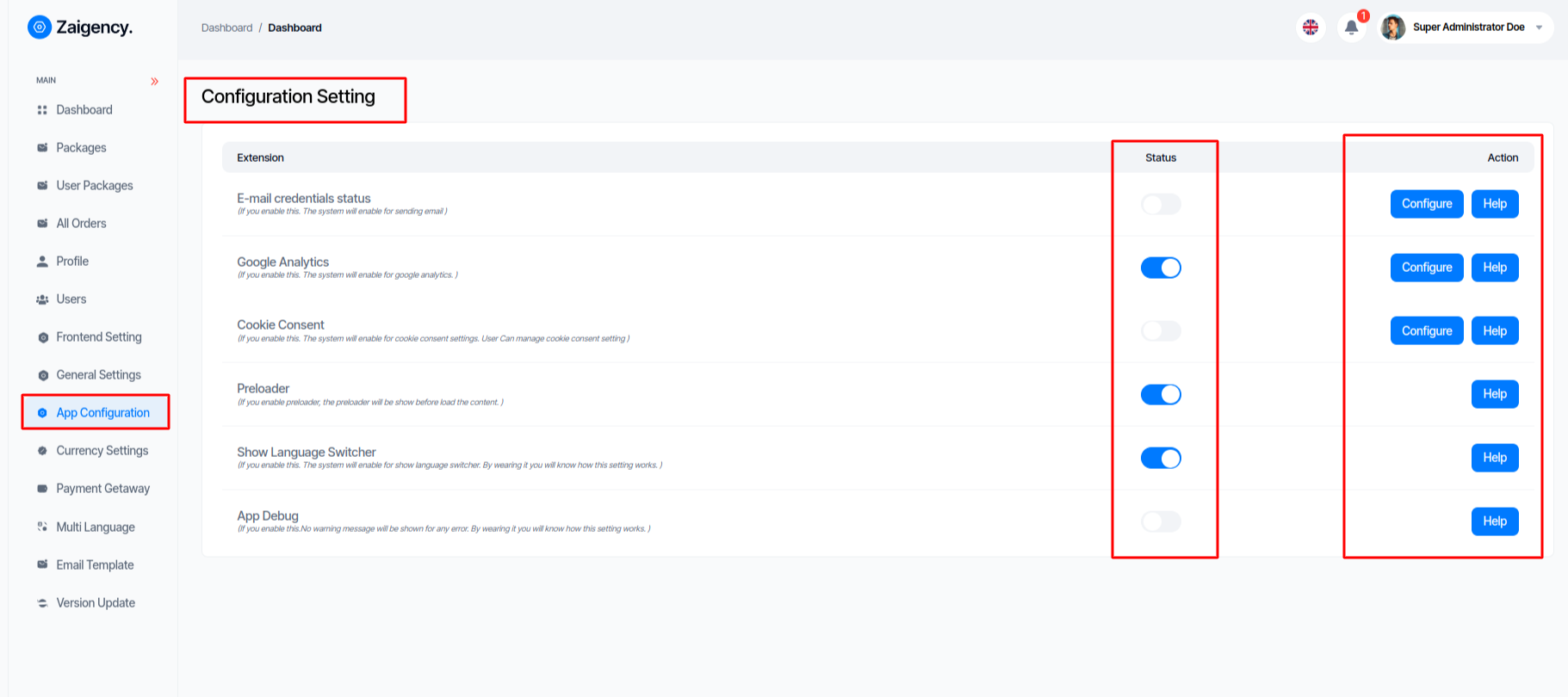
Currency Settings¶
Super Admin can view and manage Currency Settings from this menu bar and add new Currency , edit or delete by clicking Action.
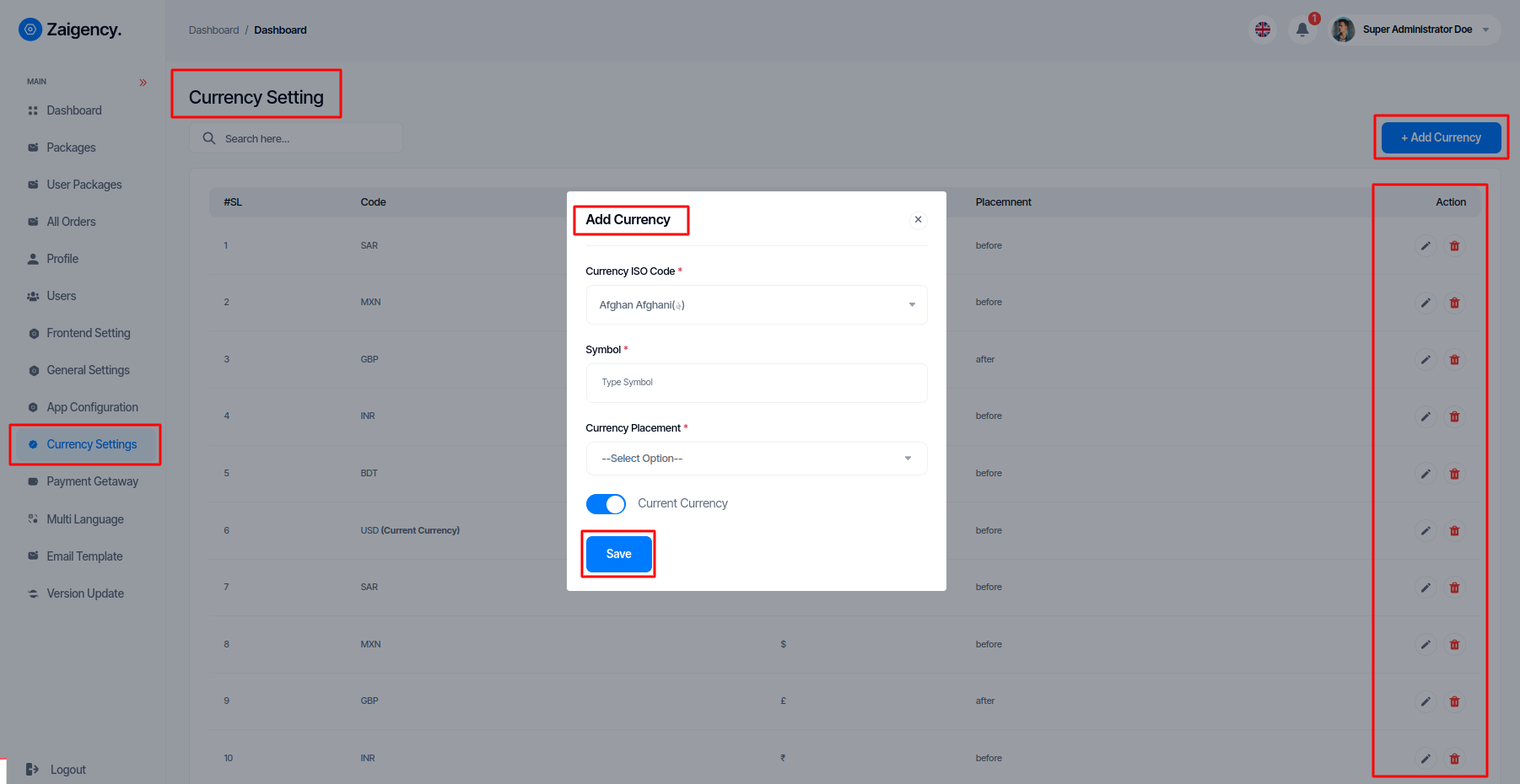
Payment Gateway¶
Super Admin can view and manage Payment Gateway from this menu bar and edit for all Payment gateway by clicking Action.
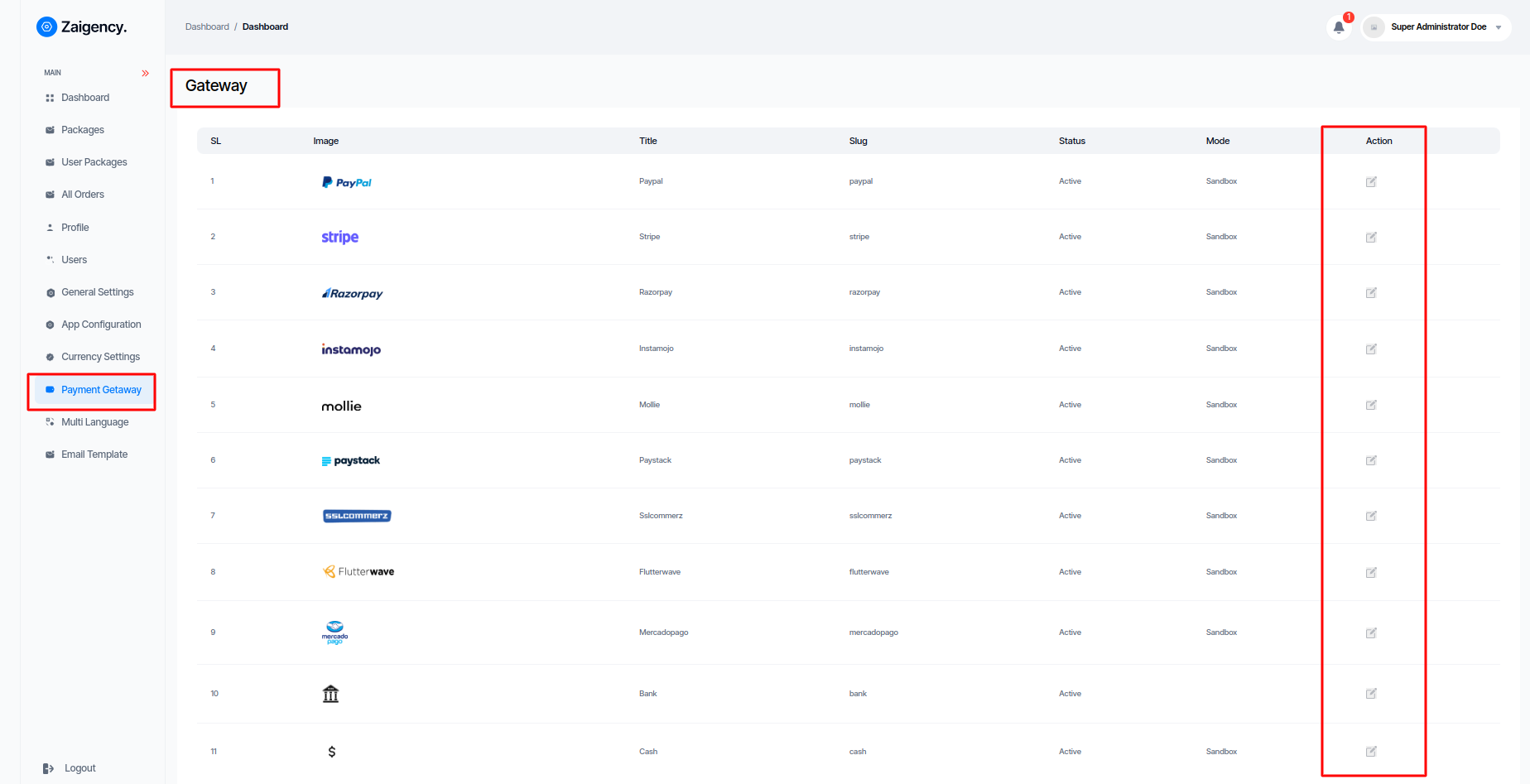
Paypal Gateway¶
- step:1
You have to log in to paypal and set up get "client ID and client secret key" from here link
https://developer.paypal.com/api/rest/
- step:2
Client ID with its Secret key from the above link should also be given here or you can set the Conversion Rate as per your wish here.
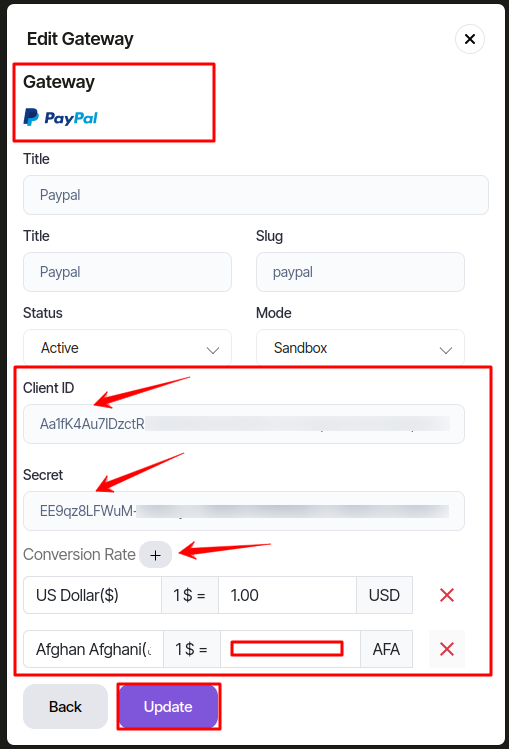
Stripe Gateway¶
- step:1
You have to log in to stripe and set up get "secret key" from here link
https://stripe.com/docs/keys
- step:2
Secret key from the above link should also be given here or you can set the Conversion Rate as per your wish here.
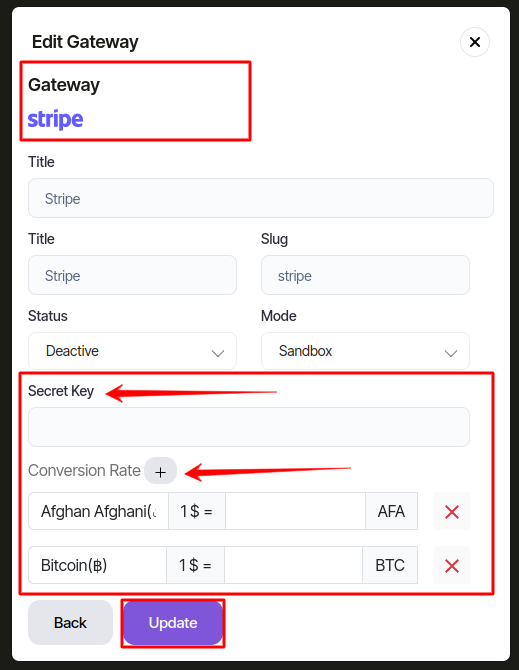
Multi Language¶
Super Admin can view and manage Language Settings from this menu bar and add new Language , edit or delete by clicking Action.
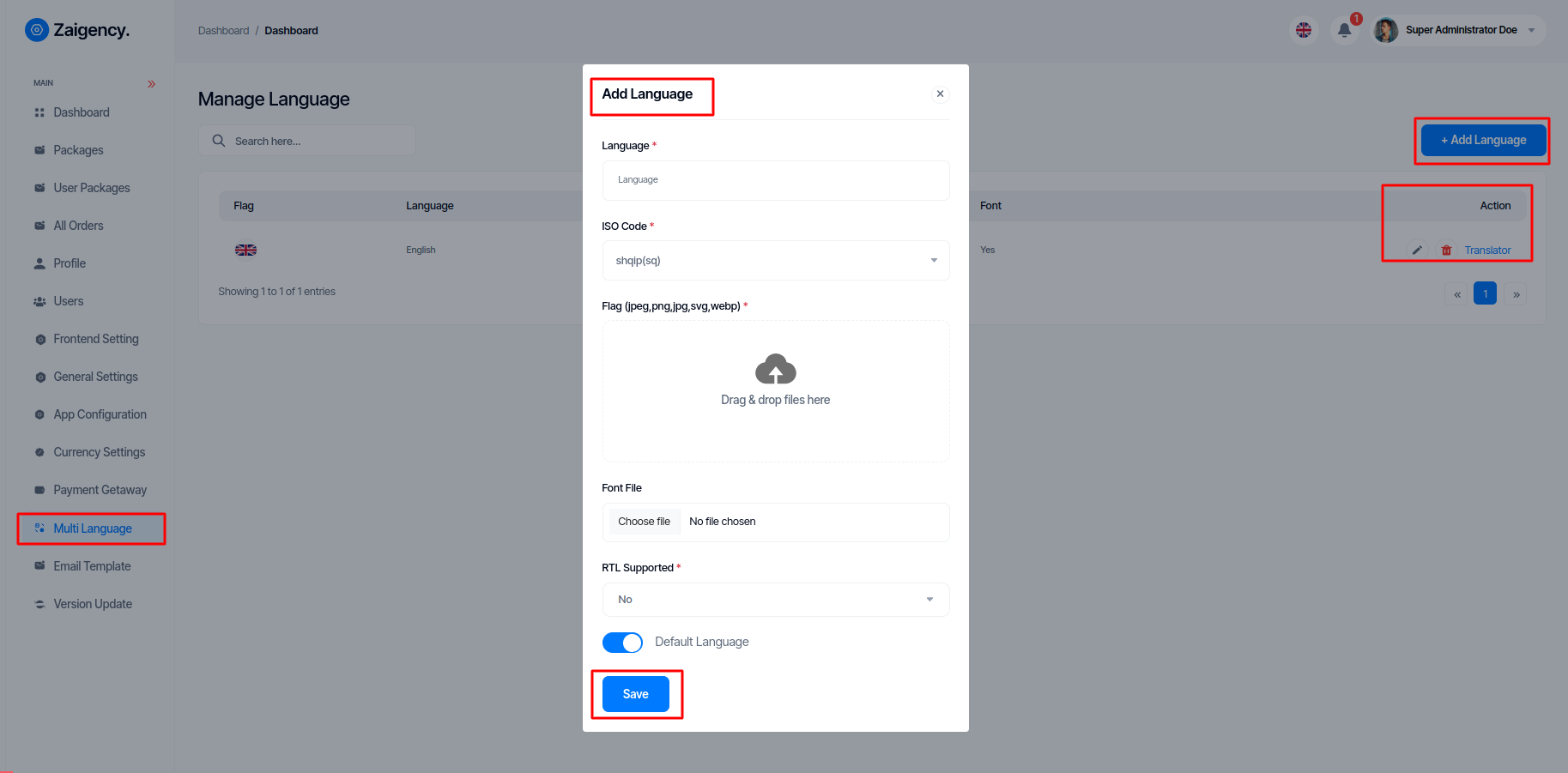
-
View the translation language¶
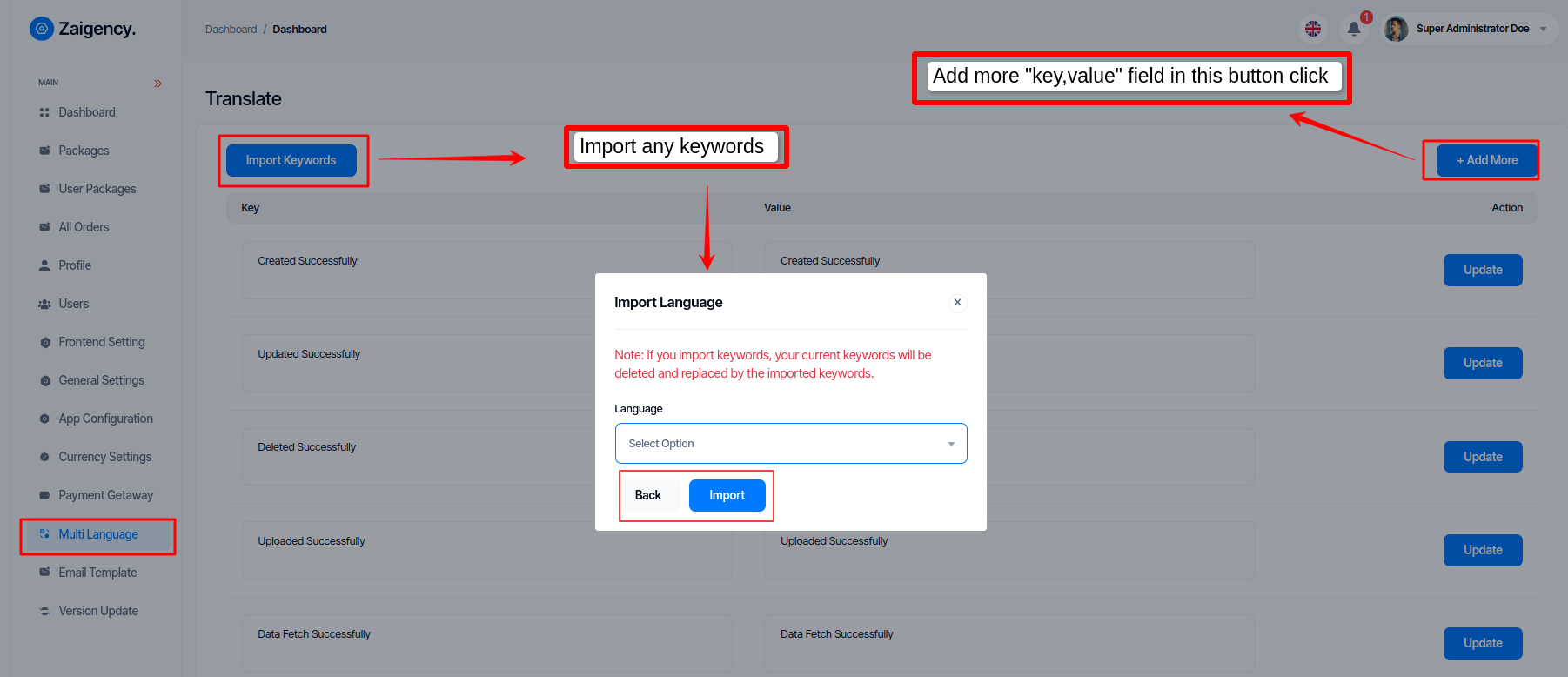
Email Template¶
Super Admin can view and manage Email Template from this menu bar and customize for a Email Template by clicking Action.
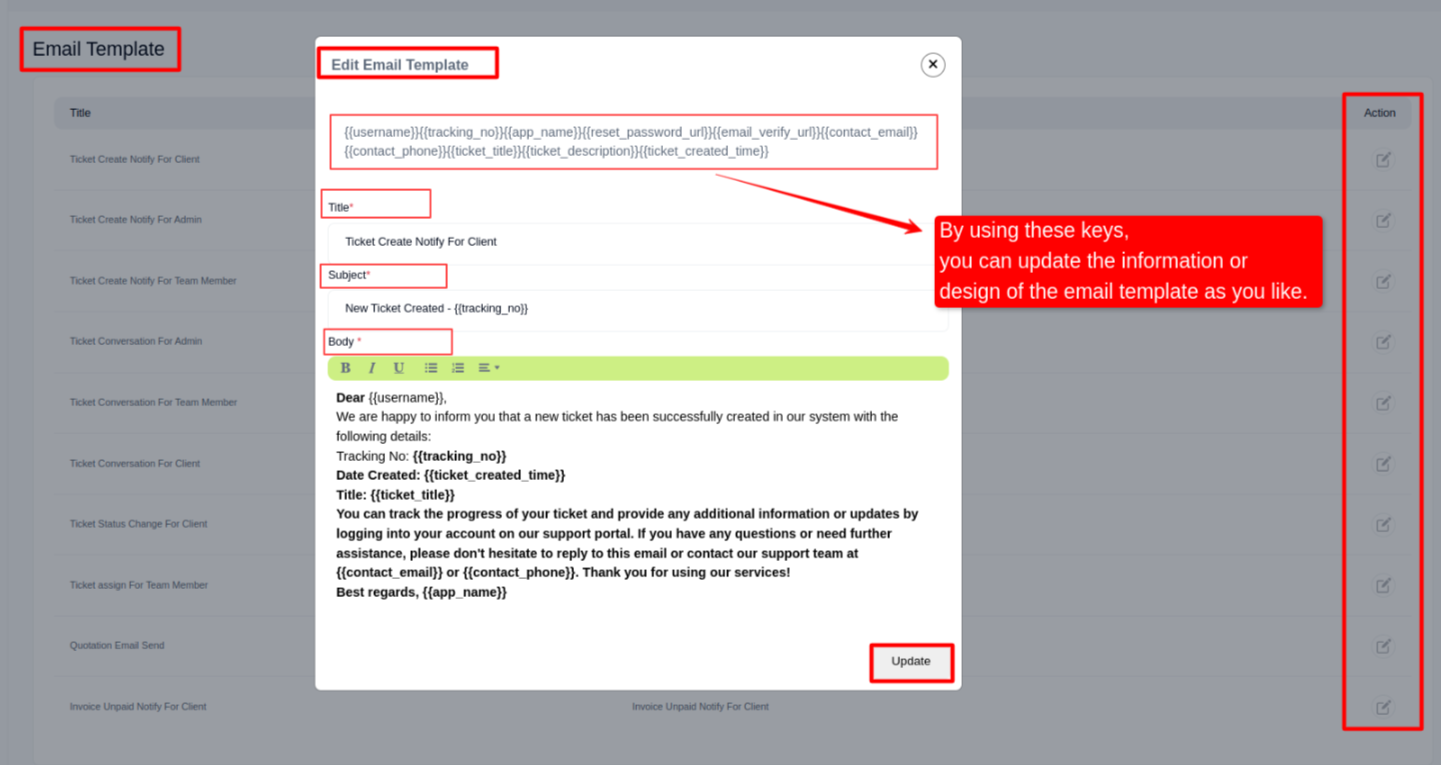
Version Update¶
- Super admin can update application in this panel.
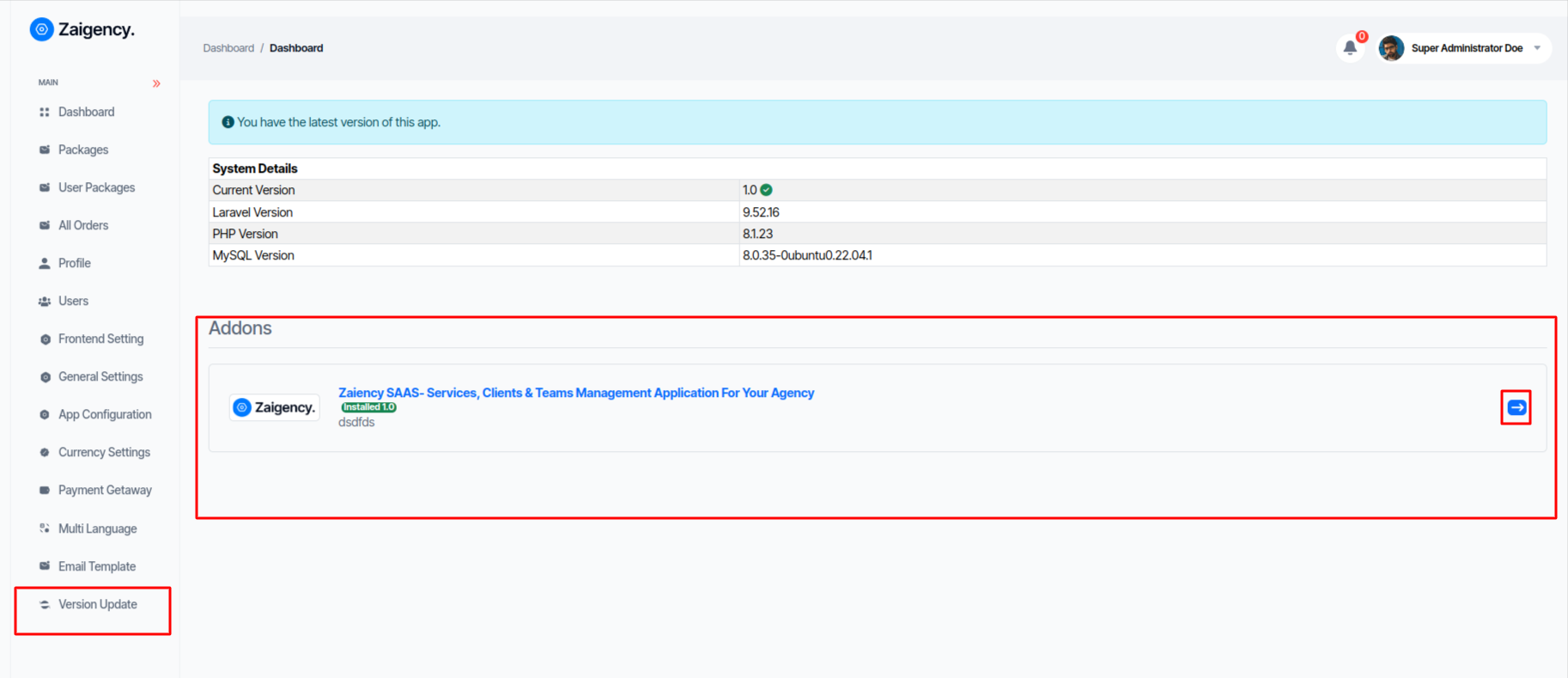
Next Steps to Install Addon¶
Follow step by step:
- Step : 1
If you install Addon from super admin panel then you will get this menubar in this admin panel :
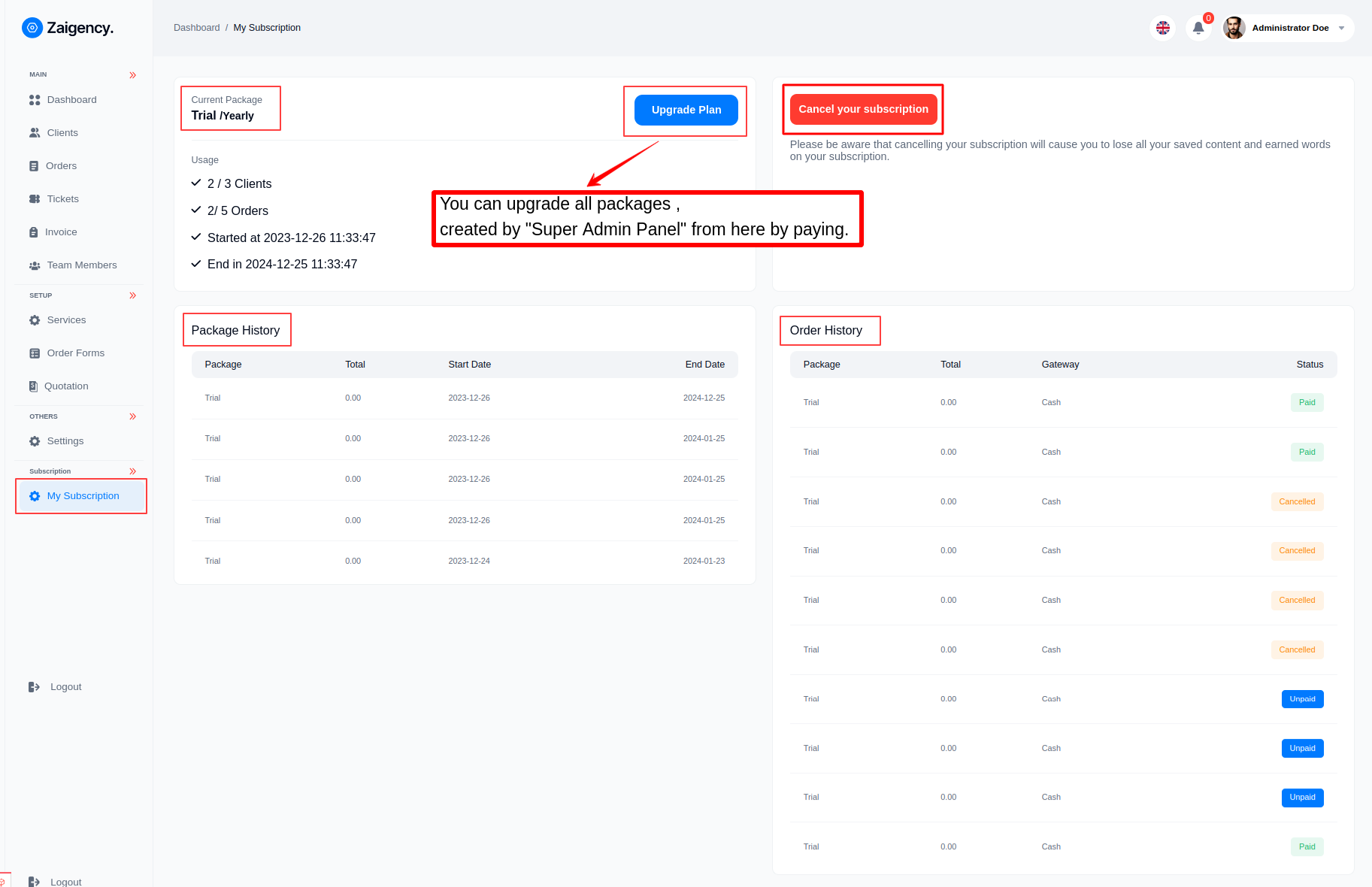
- Step : 2
You can add packages from here in "Super Admin Panel":