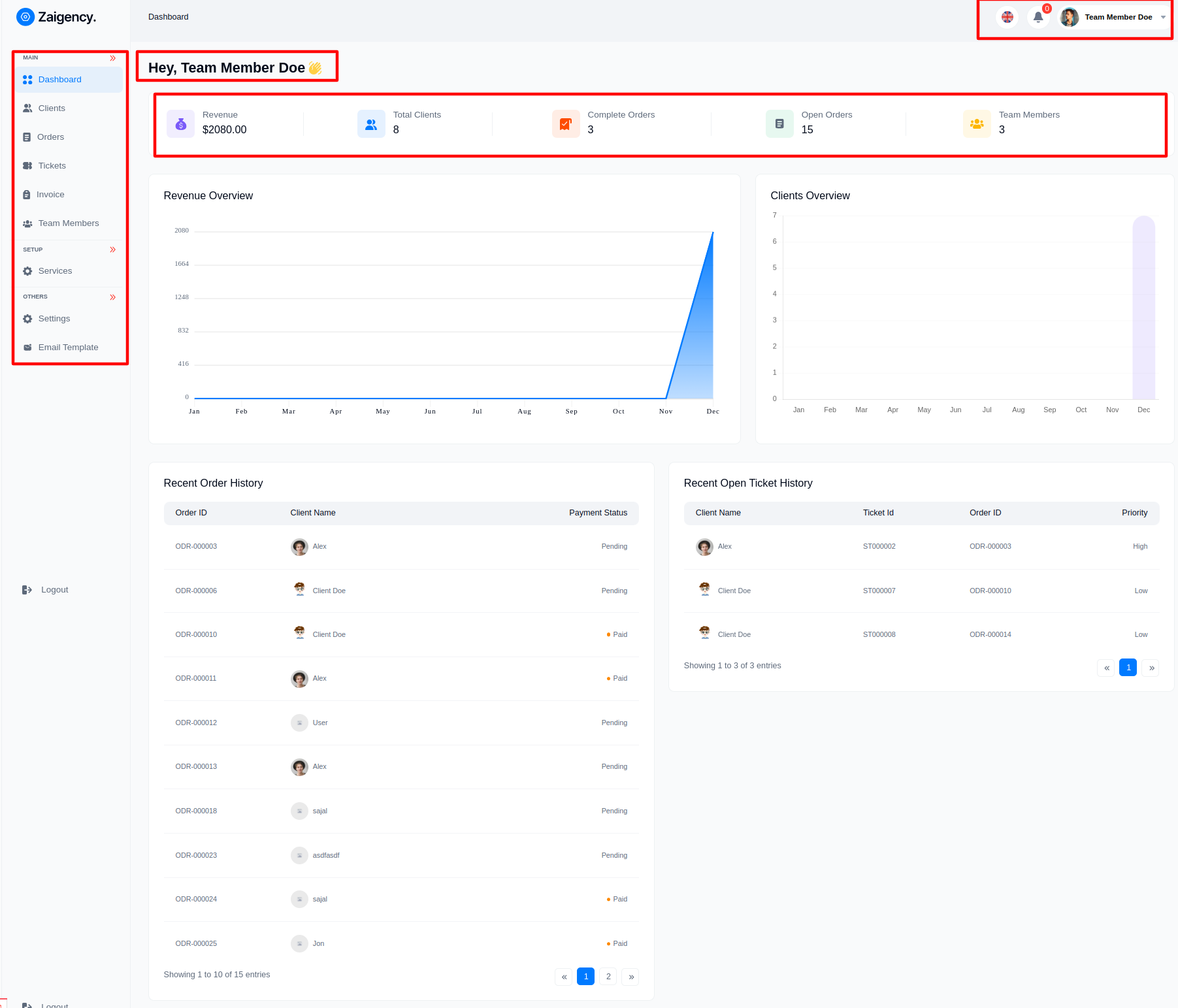Team Member Panel
Step-by-Step Documentation for Team Member Permissions:
Admin Oversight:¶
The Team-Member panel within Zaigency is entirely managed and controlled by the complete Admin. This role holds the authority to assign specific permissions and access levels to team members.
All Order¶
- Team Member can view order details from this panel and add test manager for that order. Team Member can swipe the task cart in any status.
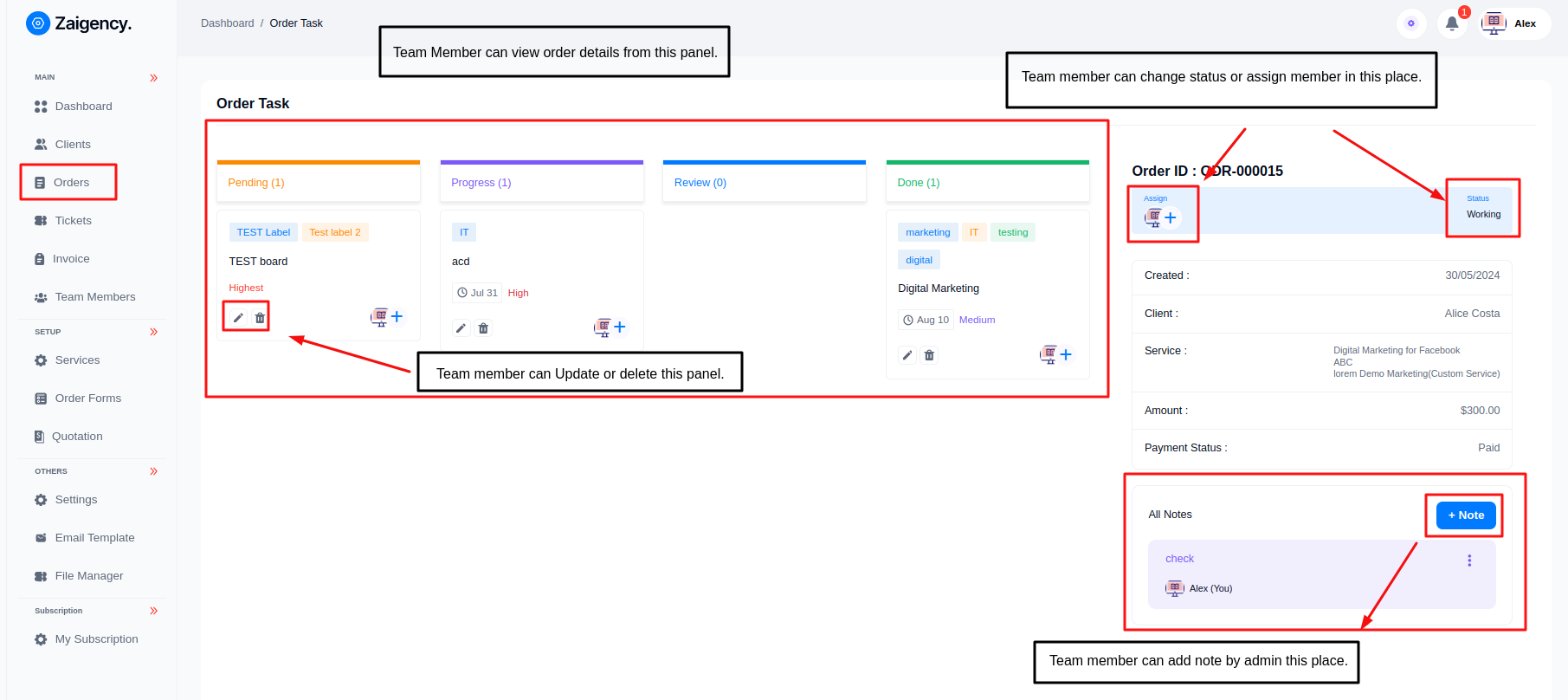
- Team Member can view job details from this panel, chat with clients and team members, leave any notes for them and update task status from this panel
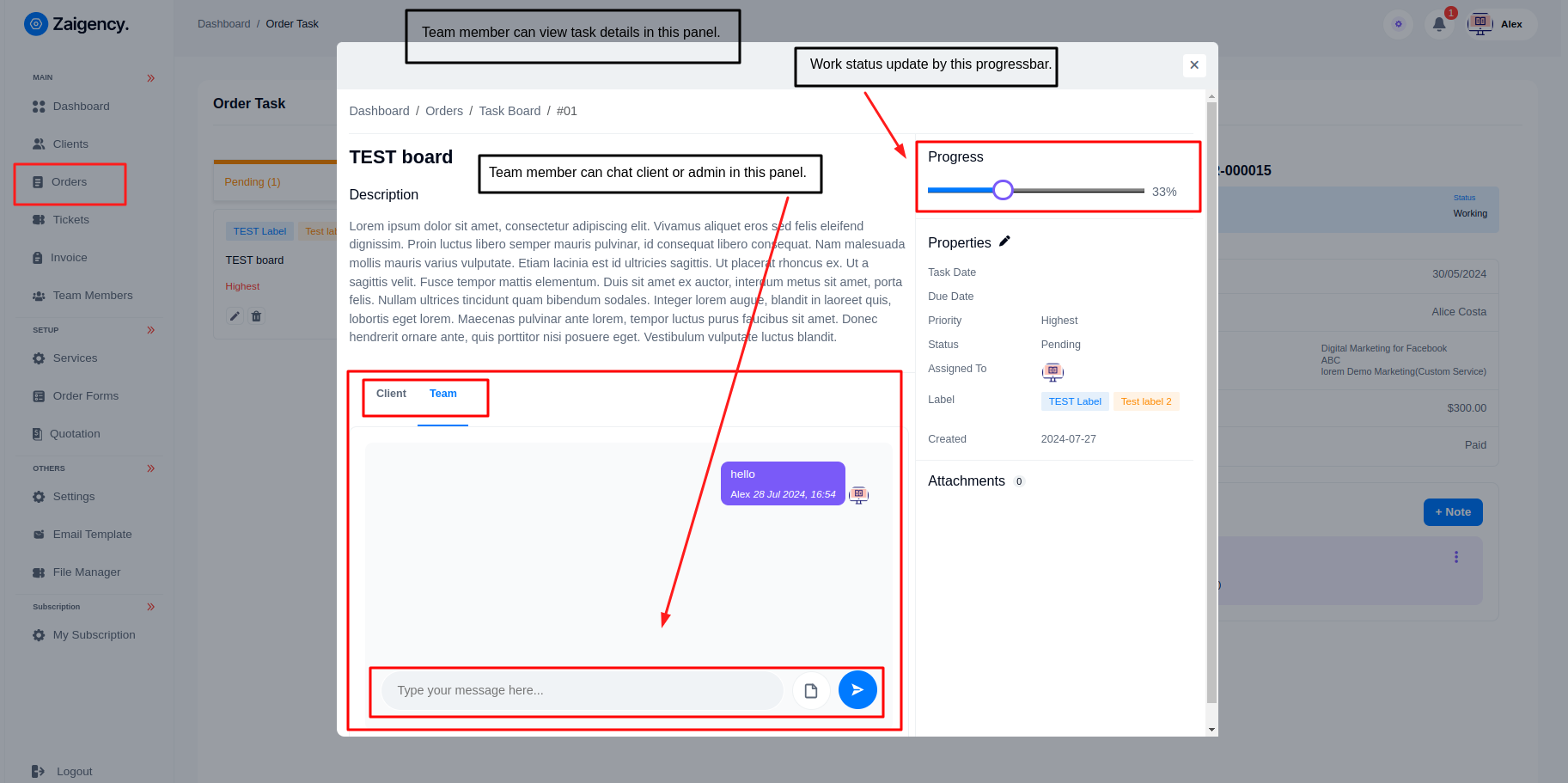
Team Members
- Admin can add member with name, email, role, designation from this panel.
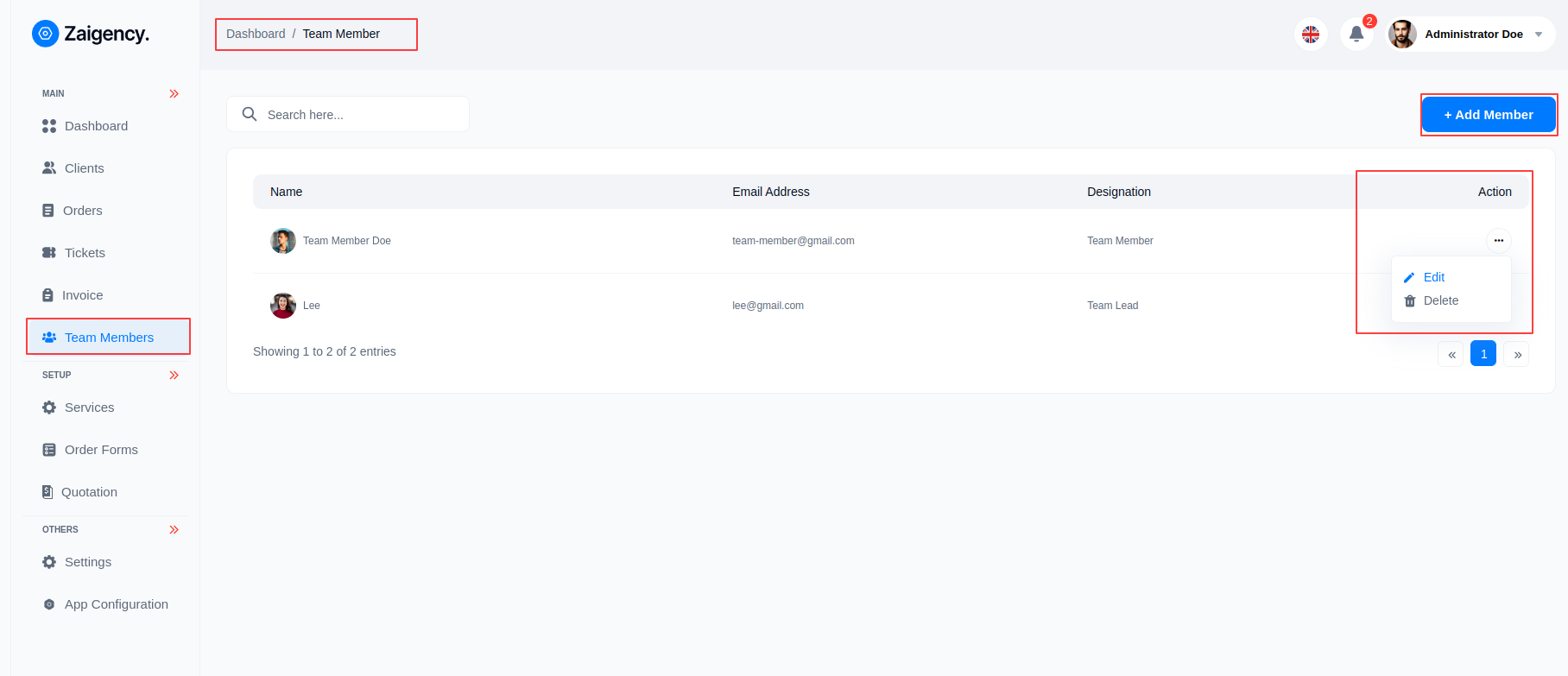
- Role, Designation has to be added from here
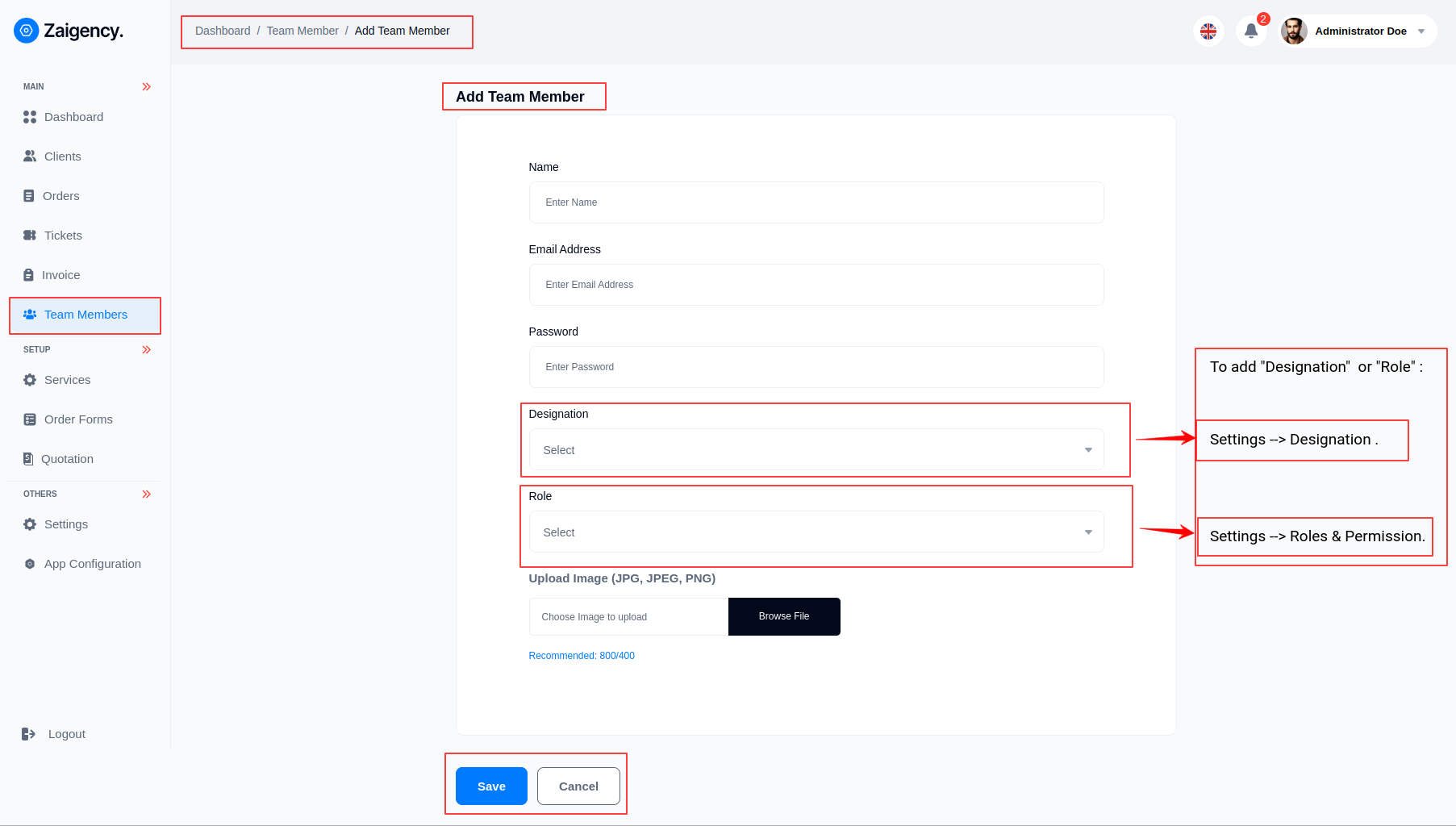
Limited Permissions for Team Members:¶
Team members operate within the constraints established by the Admin. They only receive permissions granted explicitly by the Admin, restricting their access to specific functionalities and areas within the platform.
Role & Permission
- Admin can add Role as per his choice from this panel and give his permission and edit or delete.
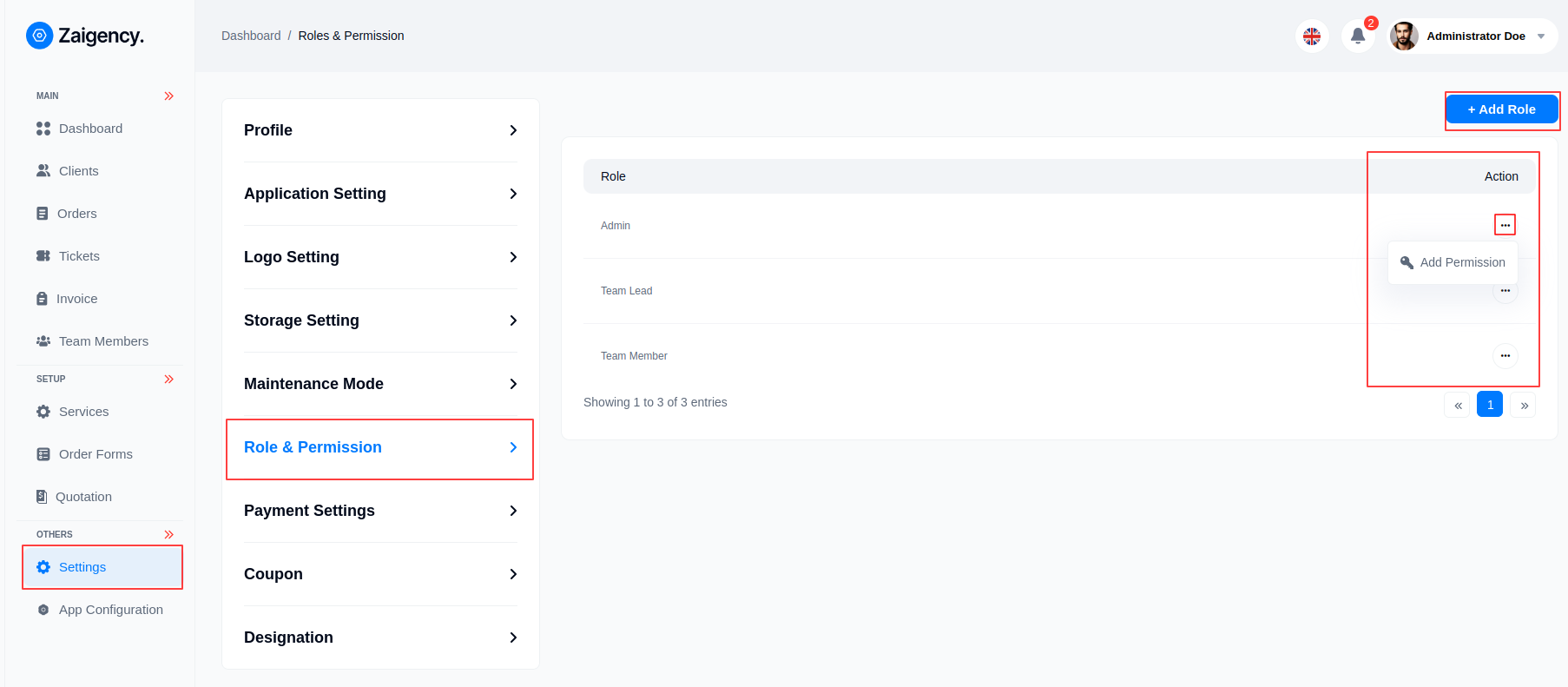
- Add permission
The admin will give the permission of his role to what menu of his site he wants from this channel.
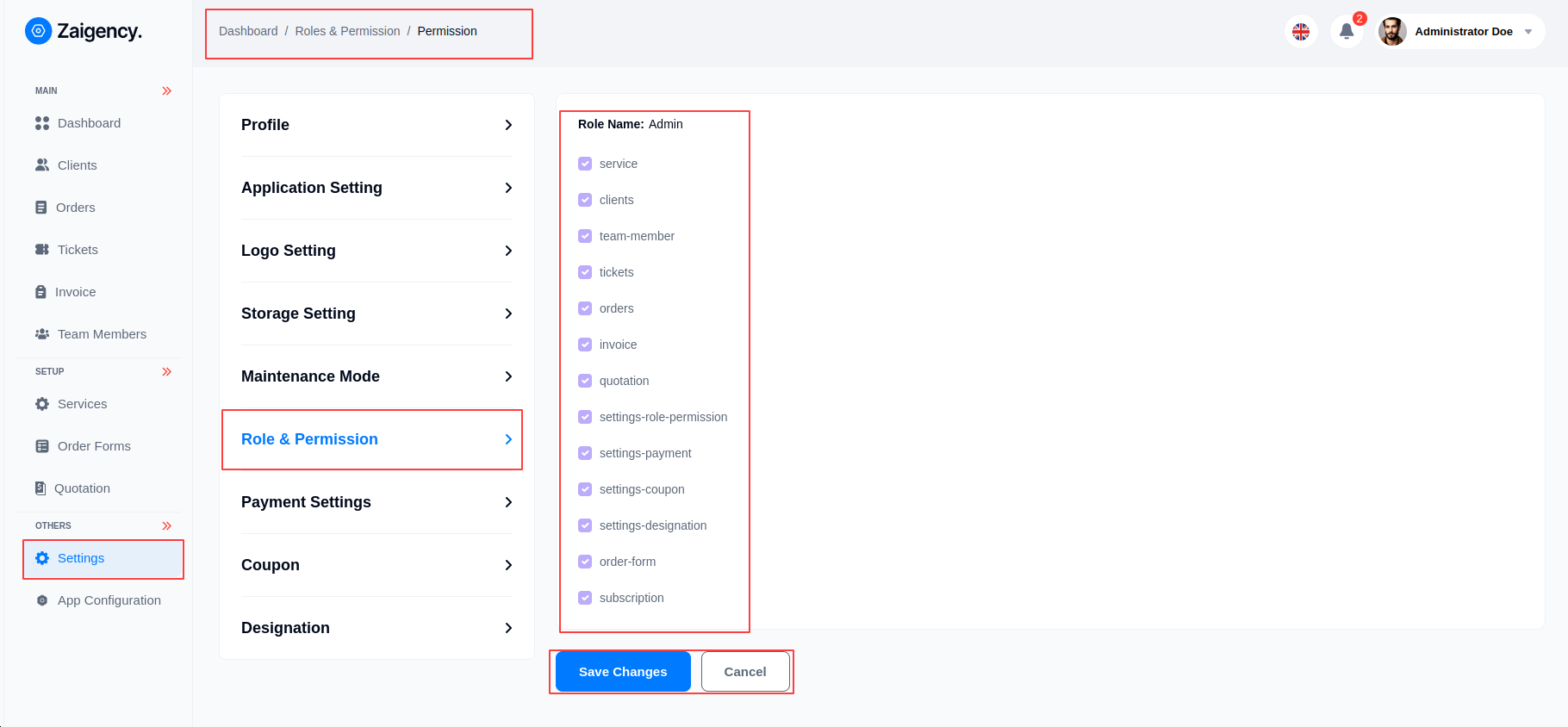
File Manager¶
Here are some specific points about the file manager:
1.Navigation: Located under the "File Manager" section in the sidebar.
2.Folder Structure: Displays folders like "Gallery" and "New folder."
3.File Types: Supports various file types including images (JPEG, SVG), PDFs, etc.
4.Preview Thumbnails: Files and folders are displayed with thumbnails for easy preview.
5.View Modes: Users can toggle between thumbnails and list views.
6.Sorting: Includes options to sort files by name, date, or other criteria.
7.Upload Function: A button on the bottom-right corner allows users to upload new files.
8.Folder Creation: Users can create new folders using the "New Folder" button.
9.User Information: Displayed at the top-right corner, showing the logged-in user (e.g., Administrator Doe).
10.Breadcrumb Navigation: Shows the current location within the file structure, such as "Dashboard / File Manager.
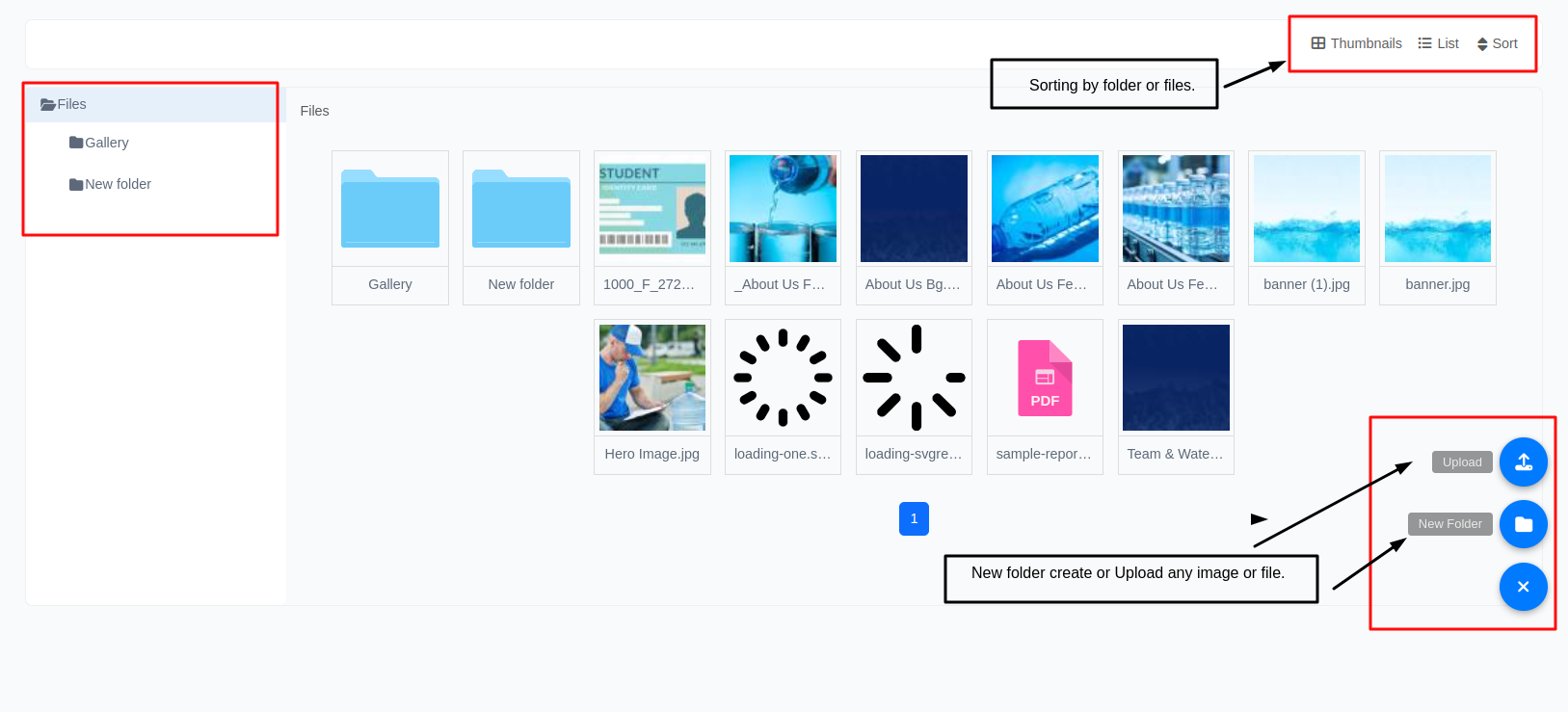
Admin-Granted Access:¶
Team members can only perform tasks and access features within the Zaigency platform that have been directly assigned by the Admin. Any attempts to access functionalities beyond their designated permissions will be restricted.